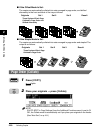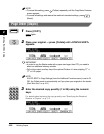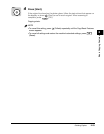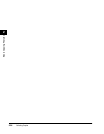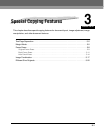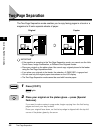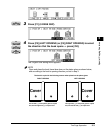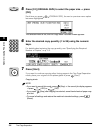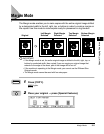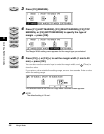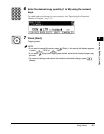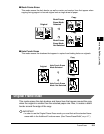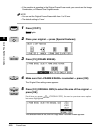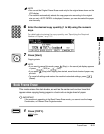Two-Page Separation
3-4
Special Copying Features
3
5
Press [F4] (ORIGNAL SIZE) to select the paper size ➞ press
[OK].
Each time you press (ORIGNAL SIZE), the next or previous menu option
becomes highlighted.
The selected mode is set, and the Copy Basic Features screen appears.
6
Enter the desired copy quantity (1 to 99) using the numeric
keys.
For details about entering the copy quantity, see “Specifying the Required
Number of Copies,” on p. 2-2.
7
Press [Start].
If you want to continue copying other facing pages in the Two-Page Separation
mode, place your original on the platen glass ➞ press (Start).
Copying starts.
NOTE
•
If you want to cancel this mode, press (Stop) ➞ the cancel job display appears
➞ press (YES) or (NO).
•
If you press (Stop) after copying has started, some blank sheets of paper may
print out.
•
To cancel all settings and restore the machine’s standard settings, press
(Reset).
F4
F4
123
456
789
0
@.
GHI
PRS
ABC
JKL
TUV
DEF
MNO
WXY
OPER
SYMBOLS
Start
F3
F4