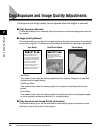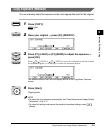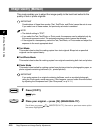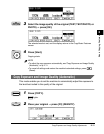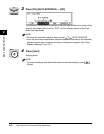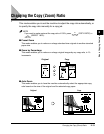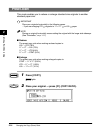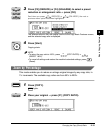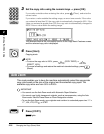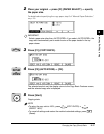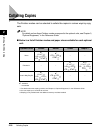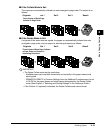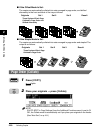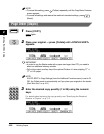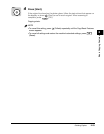Changing the Copy (Zoom) Ratio
2-16
Basic Copying Features
2
3
Set the copy ratio using the numeric keys ➞ press [OK].
If you make a mistake when entering the value, press (Clear), and enter the
correct value.
If you enter a value outside the setting range, an error tone sounds. If the value
you entered is less than 50, the copy ratio is automatically changed to 50%. If the
value you entered is greater than 200, the copy ratio is automatically changed to
200%. Enter a value within the setting range.
The selected mode is set, the display returns to the Copy Basic Features screen,
and the selected copy ratio is displayed.
4
Press [Start].
Copying starts.
NOTE
• To return the copy ratio to 100%, press (COPY RATIO) ➞
(DIRECT 100%).
• To cancel all settings and restore the machine’s standard settings, press
(Reset).
Auto Zoom
This mode enables you to have the machine automatically select the appropriate
copy ratio based on the size of the original and the selected copy paper. The
available copy ratios are from 50% to 200%.
IMPORTANT
• You cannot use the Auto Zoom mode with Automatic Paper Selection.
•
You cannot copy highly transparent originals, such as transparencies, using the Auto
Zoom mode. Use the Preset Zoom or Zoom Designation modes.
•
To use the Auto Zoom mode, your originals must conform to a standard paper size: 11'' x
17'', LGL, LTR, LTR , or STMT.
1
Press [COPY].
lights.
OK
123
456
789
0
@.
GHI
PQRS
ABC
JKL
TUV
DEF
MNO
WXYZ
OPER
SYMBOLS
C
Start
F1
F1
COPY
COPY