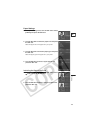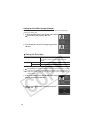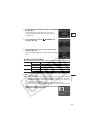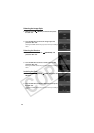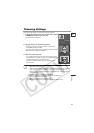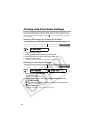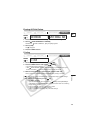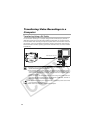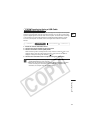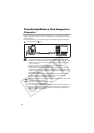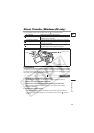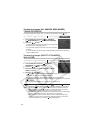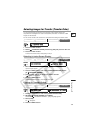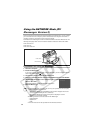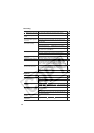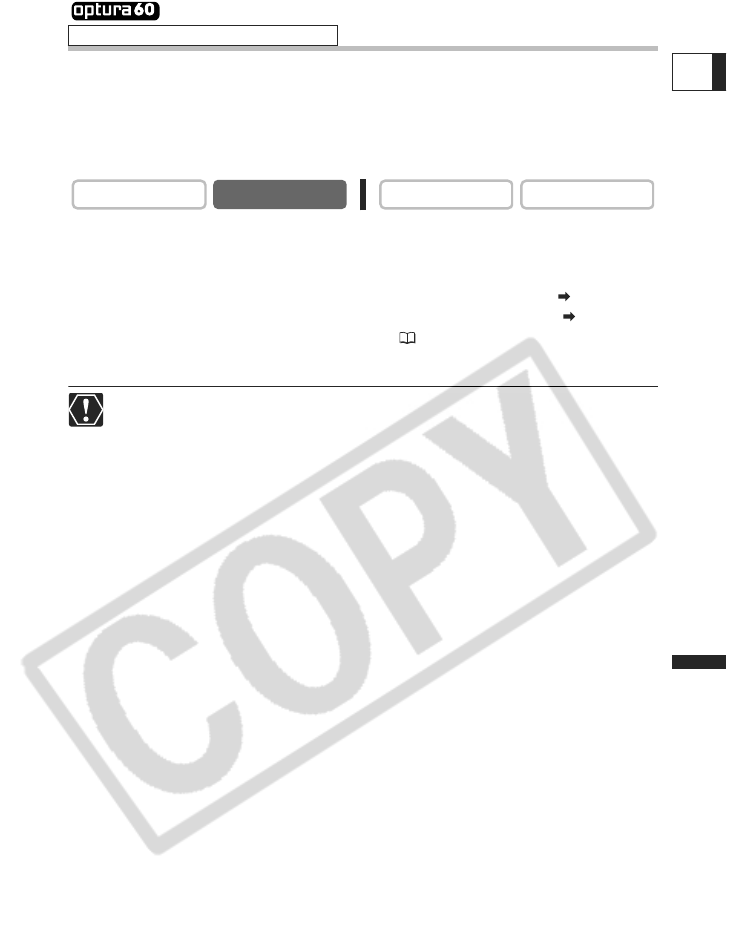
131
Connecting to a PC
E
Transferring Using a USB Cable
Windows XP/Hi-Speed USB 2.0 Only
Use a video editing software to transfer video recordings from the tape to the computer,
edit them and upload them from the computer to the tape. You can also convert analog
signals to digital signals and transfer them to the computer. To transfer video recordings
to the computer, the Canon USB Video Driver and Windows Movie Maker 2 (version
2.0.3312.0) are required. For details, refer to the Digital Video Software Instruction
Manual.
1. Install the Canon USB Video Driver.
2. Connect the power adapter to the camcorder.
3. Set the camcorder to PLAY (VCR) mode.
When transferring video recordings from/to a tape, make sure that “AV DV” is not
displayed. When using the analog-digital converter, make sure that “AV DV” is
displayed. Change the settings as necessary ( 73).
4. Connect the camcorder to the computer using the USB cable.
Operation may not work correctly depending on the software and the
specifications/settings of your computer.
Make sure that camcorder and computer are not connected with a DV cable
before connecting the camcorder to the computer using the USB cable.
Otherwise, the computer may not operate properly.
CAMERA
PLAY (VCR)
CARD CAMERA CARD PLAY