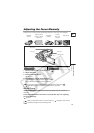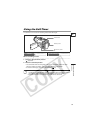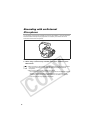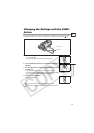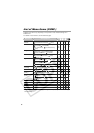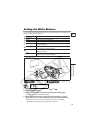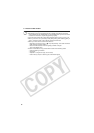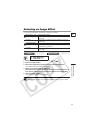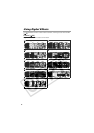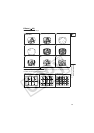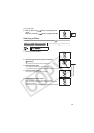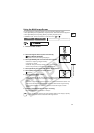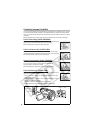61
Advanced Functions
Changing the Settings (1)
E
Selecting an Image Effect
You can record with different saturation and contrast color effects.
1. Set the mode dial to a mode other than or .
2. Press the FUNC. button.
3. Select the image effect symbol followed by the setting option.
The symbol of the current setting is displayed.
4. When you have selected [ CUSTOM]:
Select the custom setting option (brightness, contrast, sharpness or
color depth), adjust the settings with the SET dial and select [SET].
5. Press the FUNC. button.
The symbol of the selected setting appears.
[SOFT SKIN DETAIL]: To obtain the best effect, use this function when recording a
person in close-up. Note that areas similar to the skin color may lack in detail.
(IMAGE EFFECT OFF)
Records with no effect.
(VIVID)
Emphasizes the contrast and color saturation to record in
crisp colors.
(NEUTRAL)
Tones down the contrast and color saturation to record in
neutral hues.
(LOW SHARPENING)
Records subjects with softened outlines.
(SOFT SKIN DETAIL)
Softens the details in the skin tone area for a more
complimentary appearance.
(CUSTOM)
Allows you to adjust the brightness, contrast and sharpness
of the image.
CAMERA
PLAY (VCR)
CARD CAMERA
CARD PLAY
(57)
IMAGE EFFECT OFF