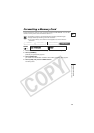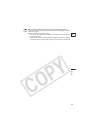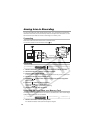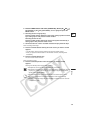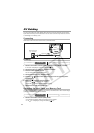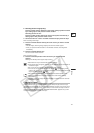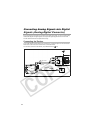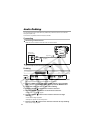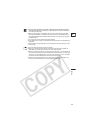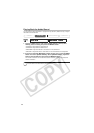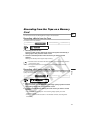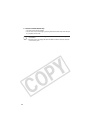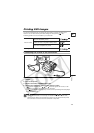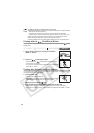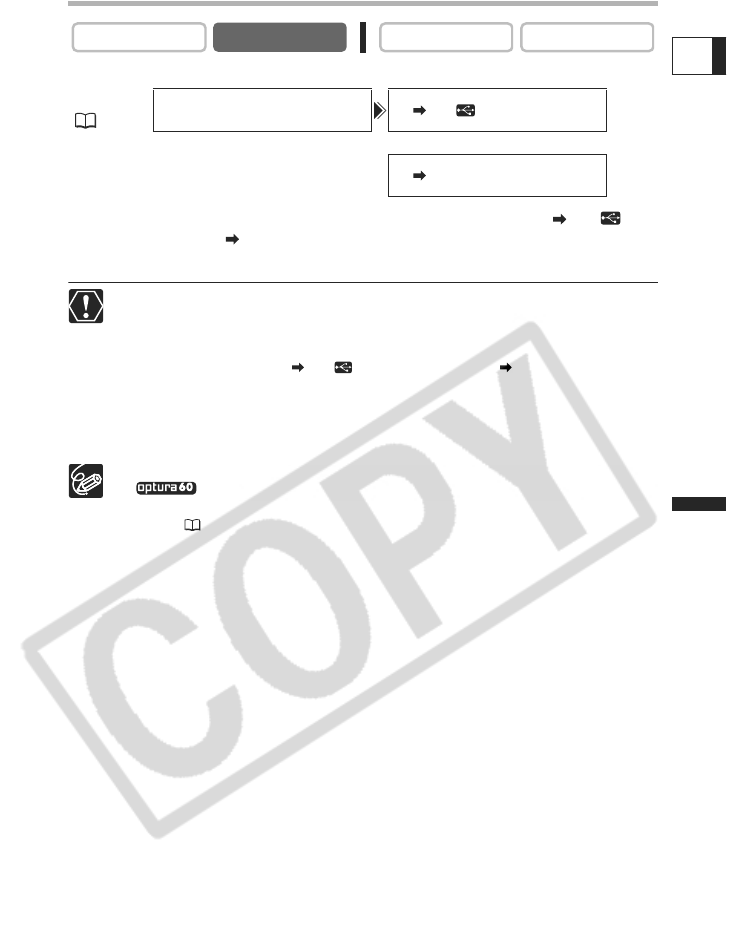
113
Editing
E
Turning On the Analog-Digital Converter
Press the MENU button and select [VCR SETUP]. Select [AV DV/ ]
(OPTURA60) or [AV DV] (OPTURA50), set it to [ON] and press the MENU
button.
Headphones cannot be used.
Depending on the signal sent from the connected device, the conversion from
analog to digital signals might not work properly (e.g., signals that include
copyright protective signals or anomalous signals such as ghost signals).
For normal use, set [AV DV/ ] (OPTURA60) or [AV DV] (OPTURA50) to
[OFF]. If it is set to [ON], digital signals cannot be input via the camcorder’s DV
terminal.
Depending on the software and the specifications of your computer, you may
not be able to transfer converted signals via the DV terminal.
We recommend powering the camcorder from a household power source.
Users of Windows XP with Hi-Speed USB 2.0 port can output the
signals to a computer using the USB cable by installing the Canon USB Video
Driver ( 131).
CAMERA
PLAY (VCR)
CARD CAMERA CARD PLAY
OPTURA60
MENU
(71)
VCR SETUP AV DV/
•••••
OFF
OPTURA50
AV DV
•••••••••
OFF