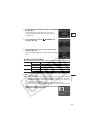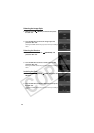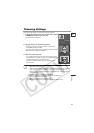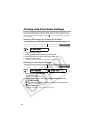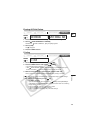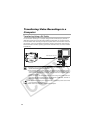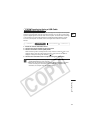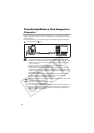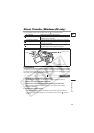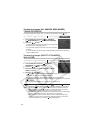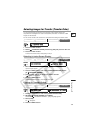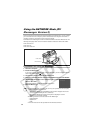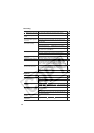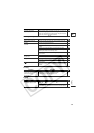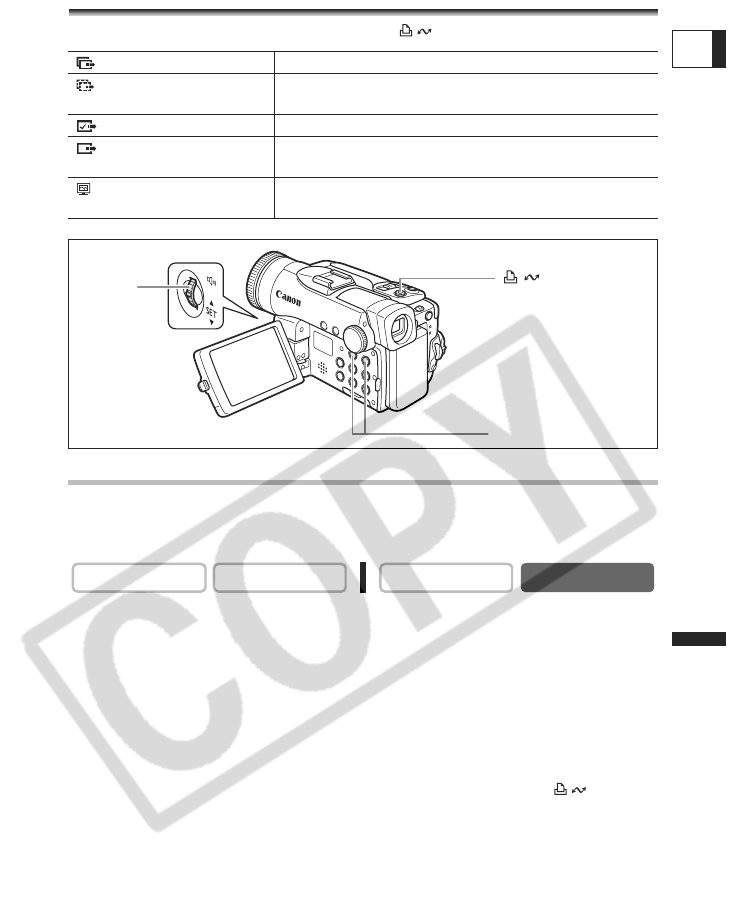
133
Connecting to a PC
E
Direct Transfer (Windows OS only)
You can transfer images to the computer with the (print/share) button.
Preparations
The first time you connect the camcorder to the computer, you need to install the software
and set the auto-launch setting. From the second time on, you only need to connect the
camcorder to the computer to transfer images.
1. Install the supplied Digital Video Software.
See Installing the Software in the Digital Video Software Instruction Manual.
2. Set the camcorder to CARD PLAY mode.
3. Connect the camcorder to the computer using the USB cable.
See Connecting the Camcorder to a Computer in the Digital Video Software
Instruction Manual.
4. Set the auto-launch setting.
•See Starting CameraWindow in the Digital Video Software Instruction Manual.
• The direct transfer menu appears on the camcorder screen and the button
lights up.
ALL IMAGES Transfers all images to the computer.
NEW IMAGES Transfers only those images that have not yet been
transferred to the computer.
TRANSFER ORDERS Transfers images with transfer orders to the computer.
SELECT & TRANSFER Allows you to select an image and transfers the selected
image to the computer.
WALLPAPER Allows you to select a still image and transfers the
selected image to the computer as wallpaper.
CAMERA
PLAY (VCR) CARD CAMERA
CARD PLAY
CARD + / – button
(print/share) button
SET dial