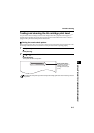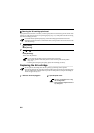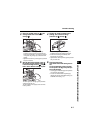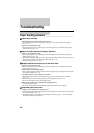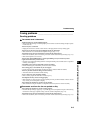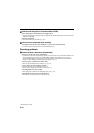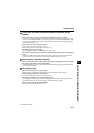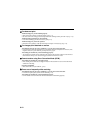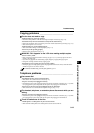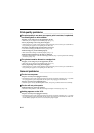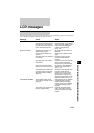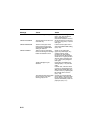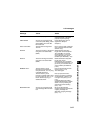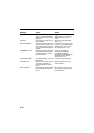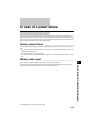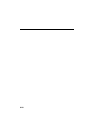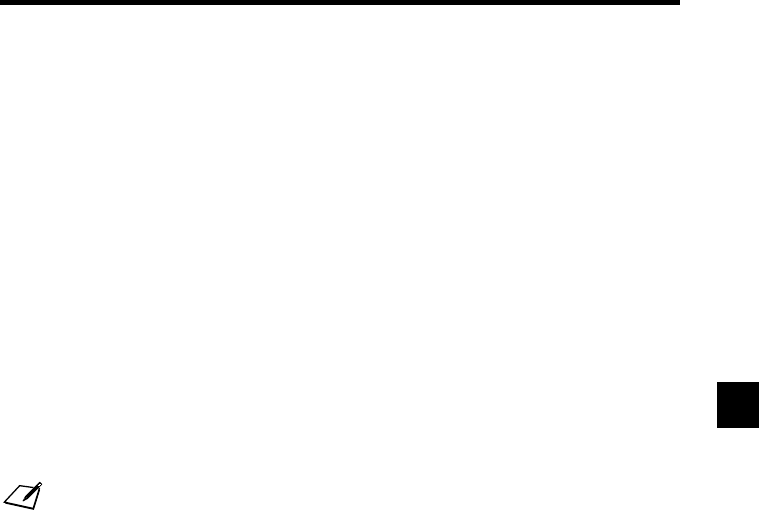
9-13
Troubleshooting
9
SOLUTIONS TO COMMON PROBLEMS
Copying problems __________________________
o The fax does not make a copy.
The BJ cartridge may need to be replaced.
• Determine if the problem is with the BJ cartridge and replace if necessary (see p. 9-6).
The document may not have been loaded correctly into the document tray.
• Remove the document, stack it if necessary, and load it into the document tray correctly (see p. 3-2).
• Make sure the printer cover is closed.
The BJ cartridge may not be installed properly.
• Make sure the BJ cartridge is installed properly (see p. 1-9).
The fax may not be operating properly.
• Print the nozzle check pattern (see p. 9-5).
o MEMORY FULL appears on the LCD when making multiple copies.
The fax’s memory is full.
• Print or delete any documents stored in memory (see pp. 5-14, 5-15) to free up space in the fax’s
memory, then start again.
• If you have any page fed out without being copied, simply try copying those pages again.
• Change the scanning resolution and try copying again.
The document you are copying may have too many graphics.
• If multiple pages are being copied, separate the pages into smaller stacks. If not, make the desired
number of copies one at a time as needed.
Telephone problems ________________________
o You cannot dial.
The telephone line may not be connected properly.
• Make sure all line connections are secure (see p. 1-4).
The power cord may not be plugged in securely.
• Check that the power cord is plugged securely into the fax and into the wall outlet (see p. 1-6). If the
fax is plugged into a power strip, make sure the power strip is plugged in and turned on.
The fax may not be set for the type of telephone line in use (pulse/tone).
• Make sure the fax is set for the correct telephone line type (see p. 1-12).
o The handset, telephone, or extension phone disconnects while you are
talking.
The power cord may not be plugged in securely.
• Check that the power cord is plugged securely into the fax and into the wall outlet (see p. 1-6). If the
fax is plugged into a power strip, make sure the power strip is plugged in and turned on.
o There is interference on the line.
A mobile phone or cordless phone may be in use near the fax.
• Make sure that mobile phones and cordless phones are not used near the fax.
Note
For additional troubleshooting, see Print quality problems, p. 9-14.