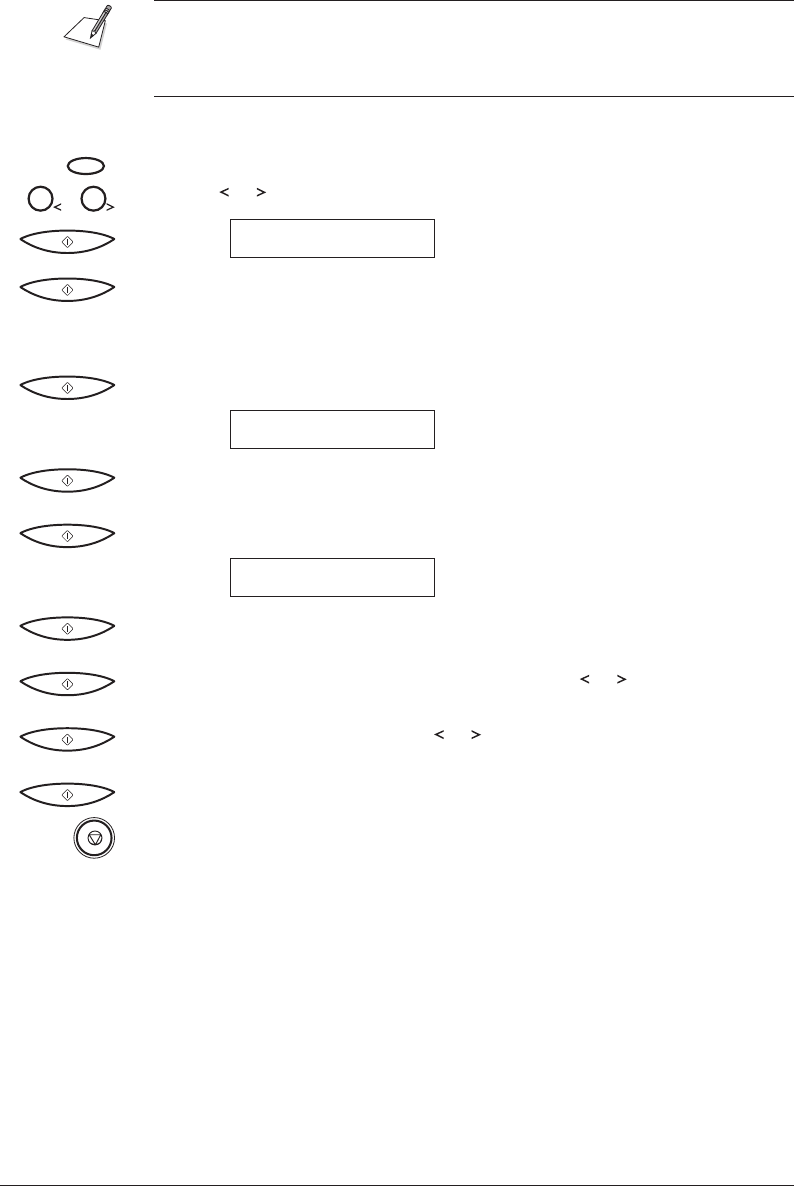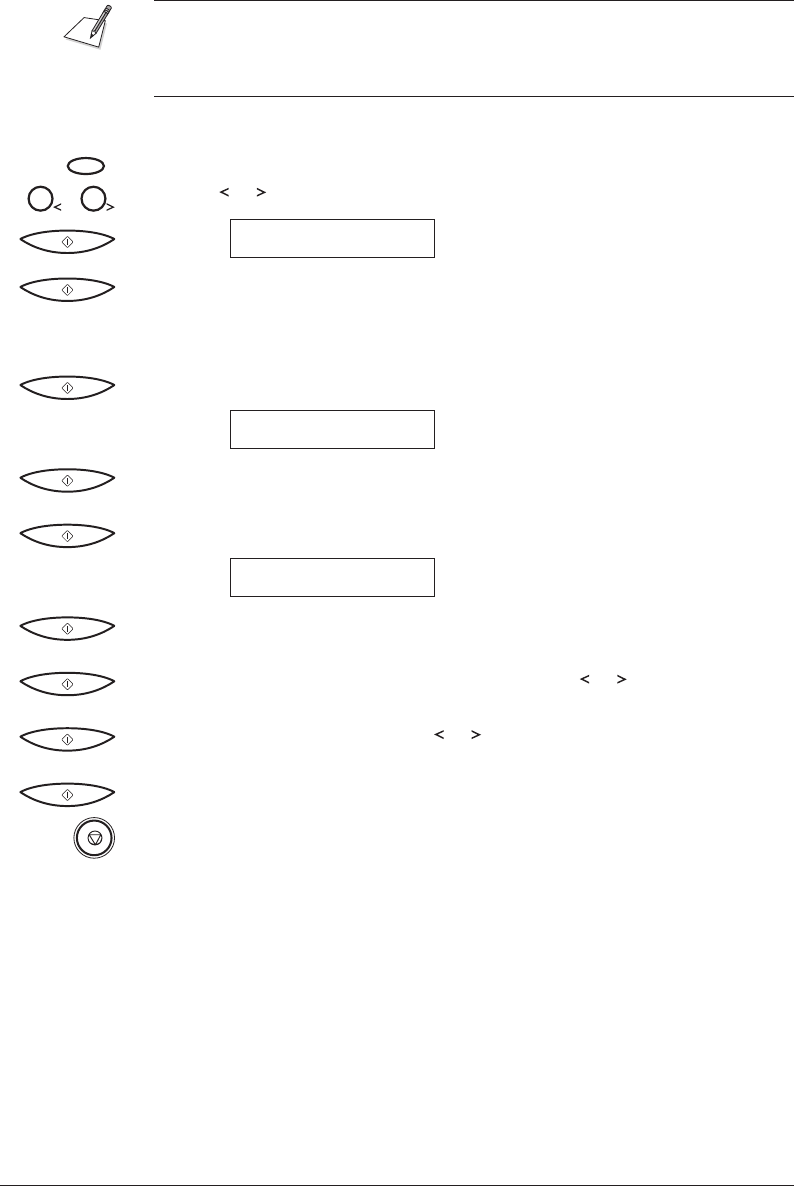
Canon MultiPASS C50 Getting Started ENGLISH
I-10
Entering Your Identification Information (2-58)
When the C50 is connected to your PC, we recommend that you use the Setup
Options dialog box in the Desktop Manager for Windows. Do not make your
changes via the operation panel of the C50. C50 data is overwritten by the
Desktop Manager for Windows software.
1. Press FUNCTION.
FUNCTION
2. Use or to select USER SETTINGS, then press START/COPY.
1 2
DATE & TIME
3. Press START/COPY once more.
½ The currently set date and time appear.
4. Use the numeric buttons to type in the correct date and time.
5. Press START/COPY to save the date and time.
UNIT TELEPHONE #
6. Press START/COPY again and enter your fax/telephone number using the
numeric buttons.
7. Press START/COPY to save the fax/telephone number.
UNIT NAME
8. Press START/COPY again, then use the numeric buttons to enter your name
or your business name.
9. Press START/COPY to save the name, then press or to select TEL LINE
TYPE.
10. Press START/COPY , then use or to select the correct telephone line
type.
11. Press START/COPY to save the telephone line type.
12. Press STOP to return to standby mode.
The numbers in parentheses indicate the pages in the MultiPASS C50 User’s Guide on which you can find detailed
information.