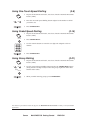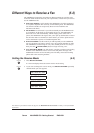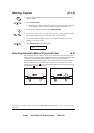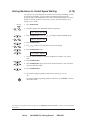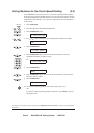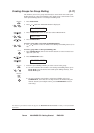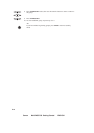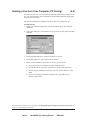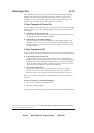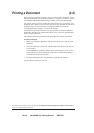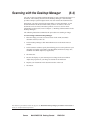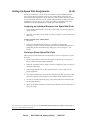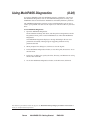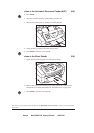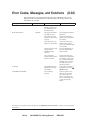Canon MultiPASS C50 Getting Started ENGLISH
II-14
Receiving a Fax (5-11)
An incoming fax is received by your C50 and can be uploaded to the Desktop
Manager. The uploaded fax is stored in the In Box folder for your review. A
flashing arrow next to the folder name signals that you have received a new
incoming fax. Once you open the folder to review the newly received fax, the
flashing arrow no longer appears until another fax is received.
If Your Computer Is Turned On
If your computer is turned on when the C50 receives a fax, the Desktop Manager
handles the fax by one of the following methods, based on how you defined the
setup options:
½ Print the fax directly from the C50
If you prefer, you can set the C50 to automatically print incoming faxes and
not upload the faxes to the Desktop Manager.
½ Upload the fax to the Desktop Manager
Any received faxes are moved automatically to the Desktop Manager. By
uploading a fax, you store a copy of the fax in the Desktop Manager. In the
Desktop Manager you can then review, annotate, print, or resend the fax to
another recipient.
If Your Computer Is Off
If your computer is turned off when the C50 receives a fax, the C50 handles the
fax by one of the following methods, based on how you defined the setup options:
½ Print the fax directly from the C50
If your computer is going to be off for a while or you are expecting many
incoming faxes, we recommended that you set the C50 to automatically print
incoming faxes. This recommended setting allows you to leave the computer
off for a period of time and still be assured of receiving your faxes. You can
always later scan a printed fax to the Desktop Manager.
½ Save the fax in C50 memory
If you set the C50 to save a fax in memory, the fax can later be printed
directly to the C50, or sent to Desktop Manager when your computer is
turned on. Once a fax is printed, it is erased from the memory of the C50.
When a fax is saved in C50 memory, a message appears in the LCD display on
your C50.
To move received faxes to the Desktop Manager:
1. Turn on your computer and start Windows.
2. Open the Desktop Manager.
The faxes are automatically moved to the In Box folder in the Desktop Manager.
The numbers in parentheses indicate the pages in the MultiPASS Desktop Manager for Windows User’s Guide on
which you can find detailed information.