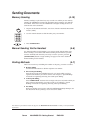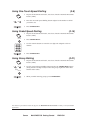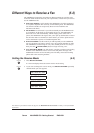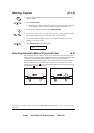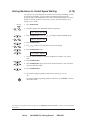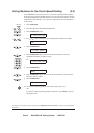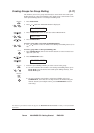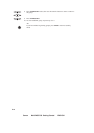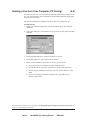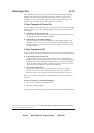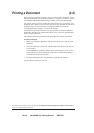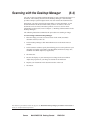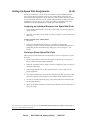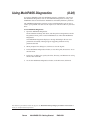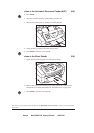Canon MultiPASS C50 Getting Started ENGLISH
II-13
Sending a Fax from Your Computer (PC Faxing) (5-2)
You can send a PC fax from any Windows application that allows printing. To PC
fax, you create and then print a document from the desired Windows application
using the C50 fax driver.
The following instructions summarise the procedures for sending a PC fax.
To send a PC fax:
1. Within your Windows application, with the document open, click the print
command.
2. In the print dialog box, in the Name box, set C50 Fax as your printer and then
click OK.
3. In the Send Fax dialog box, enter the recipient of your fax.
4. Optionally, define any of the other send fax options.
5. When you have finished your entries for the fax, process the fax.
¼ To process the fax for immediate sending, click Send Now.
¼ To schedule the fax for a later time that you specify, click Send Later.
¼ To hold the fax indefinitely, preserving your fax options until later, click
Hold.
¼ To close the dialog box without sending the fax, cancelling any fax
options, click Cancel.
The numbers in parentheses indicate the pages in the MultiPASS Desktop Manager for Windows User’s Guide on
which you can find detailed information.