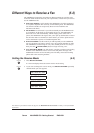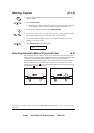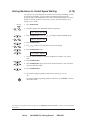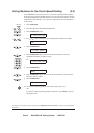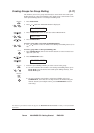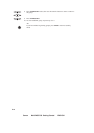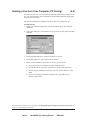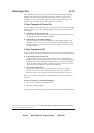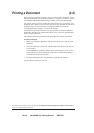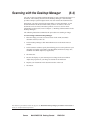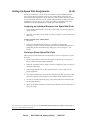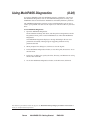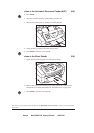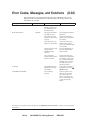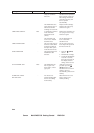Canon MultiPASS C50 Getting Started ENGLISH
II-15
Printing a Document (3-2)
Once you have installed the software, you are ready to print a document – from a
Windows application, such as Word for Windows – using the C50. Printer options
are initially installed with default settings, enabling you to print immediately.
The printer options consist of settings that determine the type of output for your
document. For example, when you print a document, the document is printed to a
particular paper size and orientation. For more information, refer to the
”Changing the Printer Settings” section in this chapter.
Instructions for printing a document can vary somewhat for different Windows
application. Therefore, for detailed instructions, refer to the user documentation
for the specific application.
The following instructions summarise the procedures for printing a document.
To print a document:
1. Within your Windows application, with your document open, click the print
command.
2. In the print dialog box, make sure Canon MultiPASS C50 Printer is selected
as your printer.
Canon MultiPASS C50 Printer displays as the selected printer if you set it as
the default printer when installing the printer driver and Desktop Manager,
as described in the previous chapter.
3. Click the command to print your document (typically OK or Print).
The document is printed to your C50.
The numbers in parentheses indicate the pages in the MultiPASS Desktop Manager for Windows User’s Guide on
which you can find detailed information.