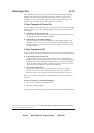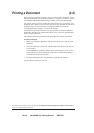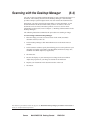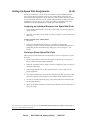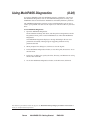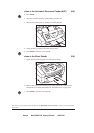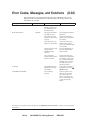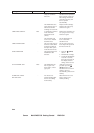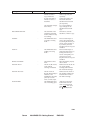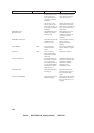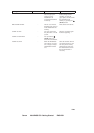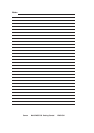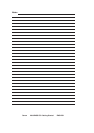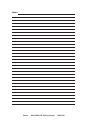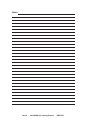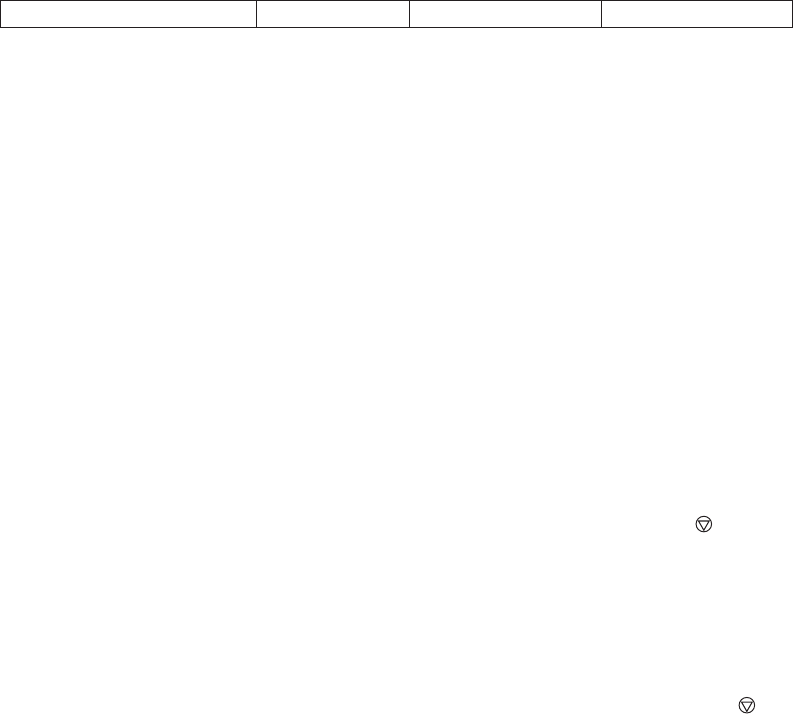
Canon MultiPASS C50 Getting Started ENGLISH
II-22
Message Error Code Cause Action
CHANGE CARTRIDGE #052 The BJ cartridge is
empty or its ink has
dried out.
Make a copy or print a
document. If the printout is
light or blank, replace the
BJ cartridge. Documents
received in memory will
then be printed
automatically.
The MultiPASS C50’s
image memory may be
full because the BJ
cartridge ran out of ink.
Replace the BJ cartridge
and have the other party
send the fax again.
CHECK DOCUMENT #001 A document is jammed
in the Automatic
Document Feeder
(ADF).
Remove the document you
are trying to send or copy
and load it again.
The document feed
lever is set to manual
document feed.
Set the document feed
lever to automatic
document feed.
CHECK PAPER SIZE – The size of the paper in
the sheet feeder differs
from that specified in
the Paper Size option
in the Receive Fax tab.
Set the correct paper size
in the Paper Size option in
the Receive Fax tab.
CHECK PRINTER – The BJ cartridge in the
MultiPASS C50 is
defective.
1. Press the
(STOP)
button.
2. Reinstall the cartridge.
3. Unplug the MultiPASS
C50, wait 5 seconds,
then plug it in again. If
the display does not
change, call for service.
CLEAR PAPER JAM #009 The MultiPASS C50
has no paper in its
sheet feeder, or has a
paper jam.
Add paper or clear the
jam, then press the
(STOP) button. If a
document was received in
memory, the fax is
automatically printed from
memory.
COMMUNICATING
PLEASE WAIT
– You tried to use
manual sending while
the fax was sending
from memory.
Wait until the fax is sent
and try again, or use
memory sending.