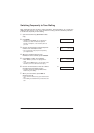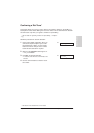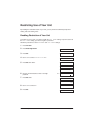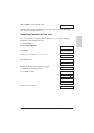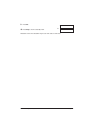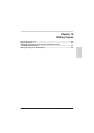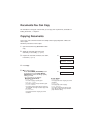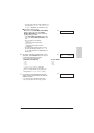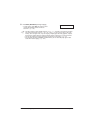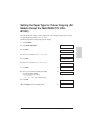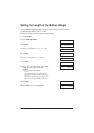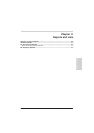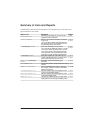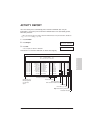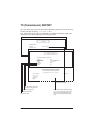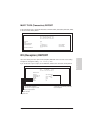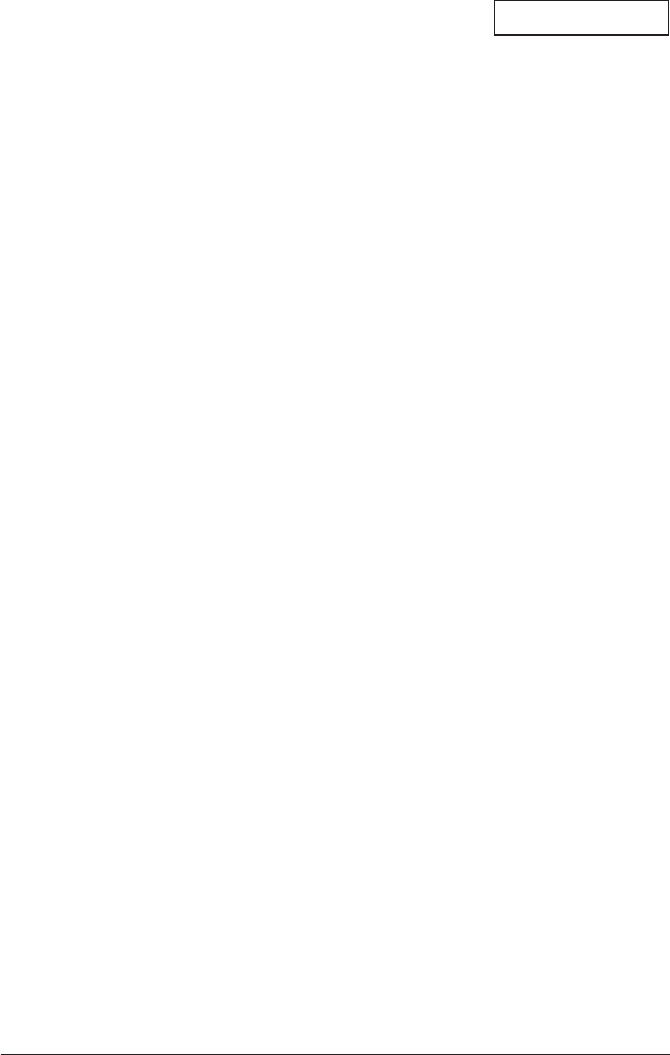
10-4 Making Copies Chapter 10
8 Press Start (Start/Scan) to begin copying.
• To stop copying, press Stop. You may then need
to open the operation panel to remove the
document. (→ p. 13-3)
n
• You will be unable to make multiple copies if MEMORY FULL appears in the LCD. Print or delete
any documents stored in memory (→ pp. 7-18, 7-20, 8-11, 8-13) to free up space in the unit’s
memory, then start again. Also, if you are copying multiple pages with many graphics, separate
the pages into smaller stacks or make the desired number of copies one at a time as needed.
• You can also adjust the scanning contrast of documents you are copying. (→ p. 7-5)
• For all models except the MultiPASS C75/FAX-B215C, you can select the paper type for best
results when colour copying. (→ p. 10-5)
COPY