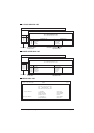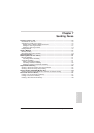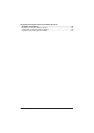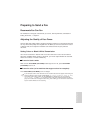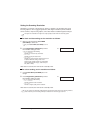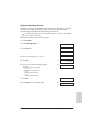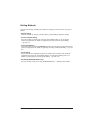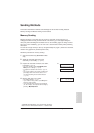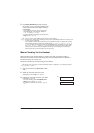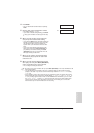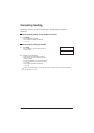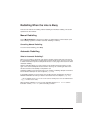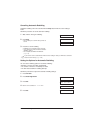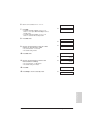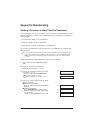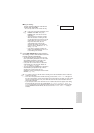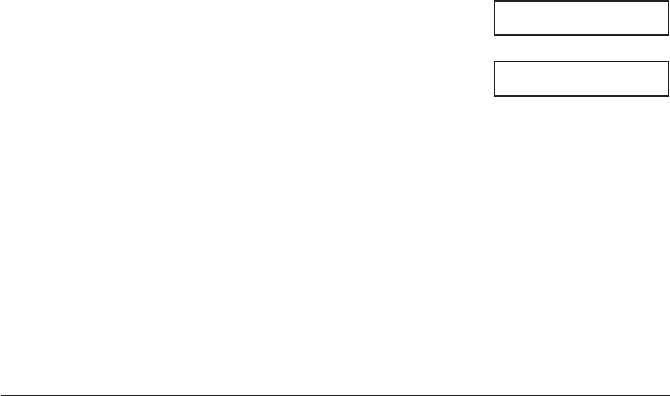
7-8 Sending Faxes Chapter 7
5 Press Start (Start/Scan) to begin scanning
for sending, or if you used speed dialling, wait
a few seconds for the unit to begin scanning
automatically.
• If you prefer the unit never to scan a document
automatically after a few seconds, disable the
TIME OUT setting. (→ p. 14-6)
• To cancel sending once dialling has started, press
Stop then T. (→ p. 7-10)
n
• You can scan up to 30 different documents for memory sending.
• When an error occurs during sending, the document is automatically deleted from memory, even
if it was not sent completely.
• If you attempt to send a colour document to a fax machine that does not support colour faxing,
the document will not be sent and the LCD will display TRY AGAIN IN B&W (TRY AGAIN IN
B/W). Try sending again in black & white. For the MultiPASS C75/ FAX-B215C, you can enable
the COLOUR DIRECT TX setting (→ p. 14-6) that converts colour faxes to black & white if the
other party’s fax machine does not support colour faxing, thus enabling you to send colour
documents to any fax machine without an error occurring.
Manual Sending Via the Handset
Manual sending via the handset allows you to talk to the other party before sending a
document. This method is useful if the other party must manually set their fax machine to
receive before they can receive a fax.
Follow this procedure for manual sending via the handset:
n
For this mode, you need to connect the optional handset, a telephone, or an extension phone to
your unit. (→ p. 2-6)
1 Open the document tray (MultiPASS models
only).
2 Adjust the document feed lever for the
document you are loading. (→ p. 4-2)
3 Prepare the document and load it, face down,
in the ADF. (→ p. 4-4)
• For colour sending, press Colour/B&W (Color/
B&W) to turn on its light. (→ p. 7-3)
• To adjust the resolution and contrast, → pp. 7-4,
7-5.
(Currently used memory)
(Standby to scan)
MEMORY USED 0%
DOCUMENT READY
Ex: