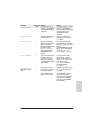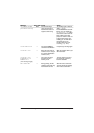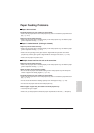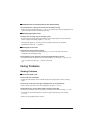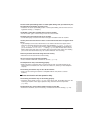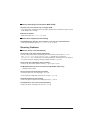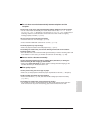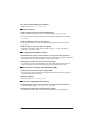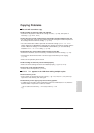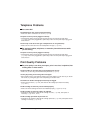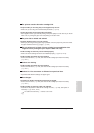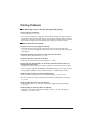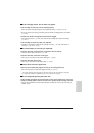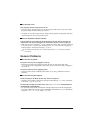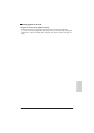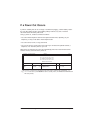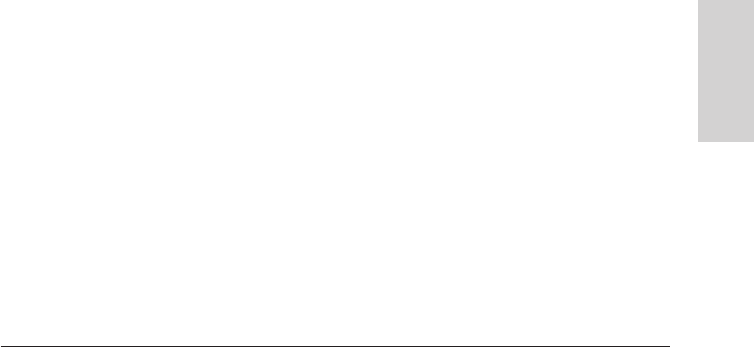
Chapter 13 Troubleshooting 13-19
Troubleshooting
Copying Problems
■■
■■
■ The unit will not make a copy.
The BJ cartridge or tanks may need to be replaced.
• Determine if the problem is with the BJ cartridge or tanks (→ p. 12-8), and replace if
necessary. (→ pp. 12-12, 12-15)
You may be trying to make copies with the incorrect BJ cartridge installed in the unit.
• The unit cannot make copies in colour while the Black BJ cartridge is installed. Replace the
BJ cartridge with the Colour BJ cartridge. (→ p. 12-12)
• You cannot make black & white copies with the Photo BJ cartridge (PHOTO INK PRINT
setting disabled in the MultiPASS C75/FAX-B215C). Replace the Photo BJ cartridge with the
Colour or Black BJ cartridge. For the MultiPASS C75/FAX-B215C, you can alternatively
enable the PHOTO INK PRINT setting. (→ p. 14-8)
The document may not have been loaded correctly into the ADF.
• Remove the document, stack it if necessary, and load it into the ADF correctly. (→ p. 4-4)
• Check that the document feed lever is set for the type of document you are copying.
(→ p. 4-2)
• Make sure the operation panel is closed.
The BJ cartridge or tanks may not be installed properly.
• Make sure the BJ cartridge and tanks are installed properly. (→ pp. 2-13, 12-15)
The unit may not be operating properly.
• Print the nozzle check pattern. (→ p. 12-10)
■■
■■
■ MEMORY FULL appears in the LCD when making multiple copies.
The unit’s memory is full.
• Print or delete any documents stored in memory (→ pp. 7-18, 7-20, 8-11, 8-13) to free up
space in the unit’s memory, then start again.
The document you are copying may have too many graphics.
• If multiple pages are being copied, separate the pages into smaller stacks. If not, make the
desired number of copies one at a time as needed.
n
For additional troubleshooting, →
Print Quality Problems
, p. 13-20.