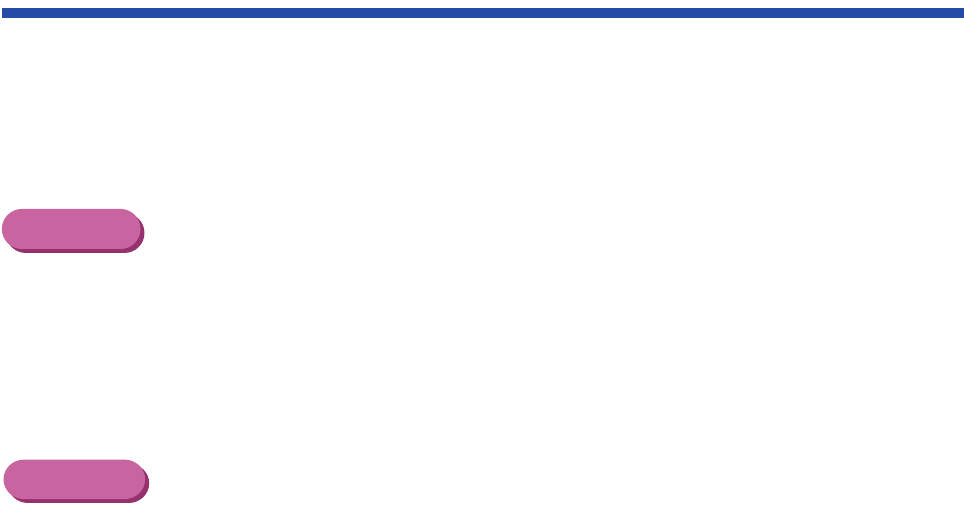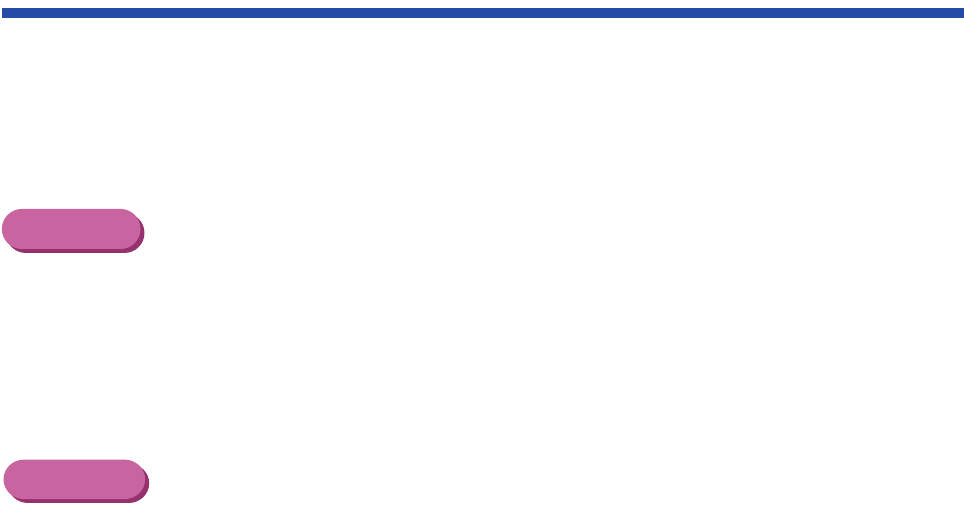
16Using the Scanner
Basic Scanning Procedure
After installing the IS Scan scanner driver, you can use the BJC-85 printer as a scanner.
1
Remove the BJ cartridge installed in the cartridge holder and then install
the IS-12 Color Image Scanner Cartridge.
2
Start a graphics application program.
For Windows Users
• If you use a TWAIN-compliant graphics application program, launch the TWAIN-
compliant application program. IS Scan launches from within the application
program.
• If you use IS Scan Plus, select Programs from the Start menu first. Point to
IS Scan Plus and then select IS Scan Plus.
For Macintosh Users
• If you use a TWAIN-compliant graphics application program, launch the TWAIN-
compliant application program first. IS Scan launches from within the application
program.
• If you use IS Scan as a stand-alone application program, double-click IS Scan
BJC-85 in the folder you specified during the installation procedure.
01-Optional IS-12.fm Page 16 Thursday, April 20, 2000 6:45 AM