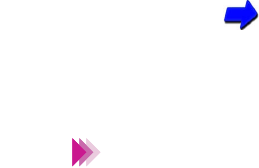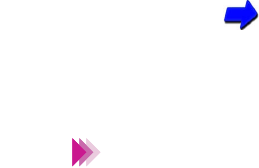
26Using the Scanner With Windows
Using IS Scan
3 Specify the basic settings.
• Click the down-arrow on the right of the Paper Size box and select the
most appropriate paper size for the image you wish to scan.
• Select the most appropriate scanning mode for the image you wish to
scan in the Scanning Mode box.
Changing the Scanning Mode
4 Load the image you wish to scan in the auto sheet feeder of the printer
and click the Prescan button.
It’s a good idea to use prescanning to determine whether or not an image
can be scanned properly or to test the effects of image adjustments. If the
image is slanted or a portion of the image is cut off in the preview area,
click the Clear button. Load the image correctly and click the Prescan
button again.
5 To scan only a portion of the image, you can drag the mouse to specify the
portion. The specified portion is called a Selection Box and only the area in
the Selection Box will be scanned. To specify the Selection Box:
• Point to a corner of the rectangular area of the image that you want to
select.
• Drag the mouse to the opposite corner of the rectangle.
01-Optional IS-12.fm Page 26 Thursday, April 20, 2000 6:45 AM