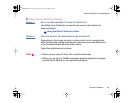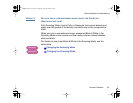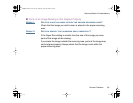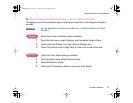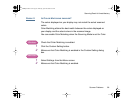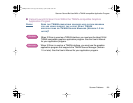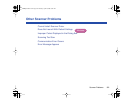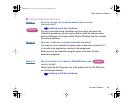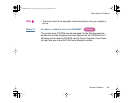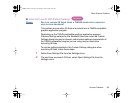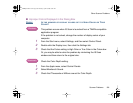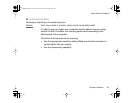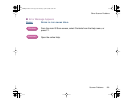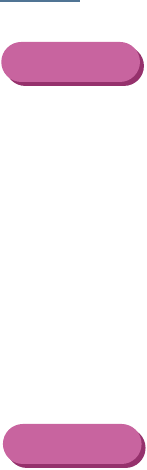
106Scanner Problems
Other Scanner Problems
■ Improper Colors Displayed in the Dialog Box
CHECK IS THE NUMBER OF DISPLAY COLORS SET TO HIGH COLOR OR TRUE
C
OLOR?
This problem occurs when IS Scan is launched from a TWAIN-compatible
application program.
If the problem is not solved, change the number of display colors of your
computer.
1 From the Start menu, select Settings, and then select Control Panel.
2 Double-click the Display icon, then click the Settings tab.
3 Check that the Colors setting is High Color or True Color in the Colors box.
Or, you may be able to solve the problem by minimizing the IS Scan
window and then return to the original size.
Check the Color Depth setting.
1 From the Apple menu, select Control Panels.
2 Select Monitors & Sound.
3 Check that Thousands or Millions are set for Color Depth.
Windows
Macintosh
01-Optional IS-12.fm Page 106 Thursday, April 20, 2000 6:45 AM