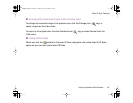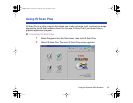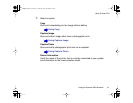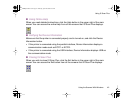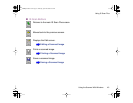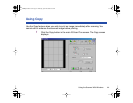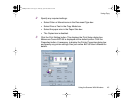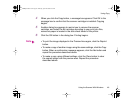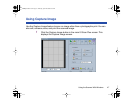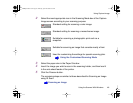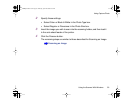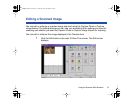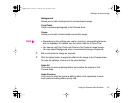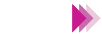
46Using the Scanner With Windows
Using Copy
4 When you click the Copy button, a message box appears. Click OK in the
message box to confirm that the scanner cartridge is installed. Copying
begins.
5 Another dialog box appears to remind you to remove the scanner
cartridge, and install the BJ cartridge according to your print job. Also,
make sure paper is loaded in the auto sheet feeder of the printer.
6 Click the OK button in the dialog box. Printing begins.
• To print the image displayed in the Preview Area again, click the Reprint
button.
• To make a copy of another image using the same settings, click the Copy
button. When a confirmation message appears, click the Yes button and
repeat the procedure described above.
• To make a copy using different settings, click the Clear button to clear
the copied image from the preview area. Repeat the procedure
described above.
Note
01-Optional IS-12.fm Page 46 Thursday, April 20, 2000 6:45 AM