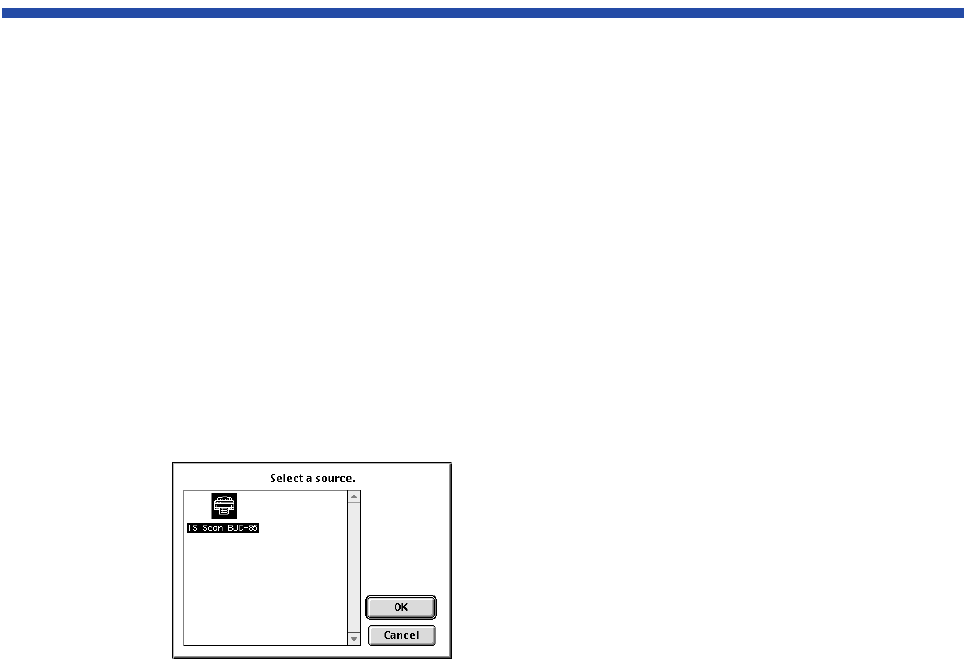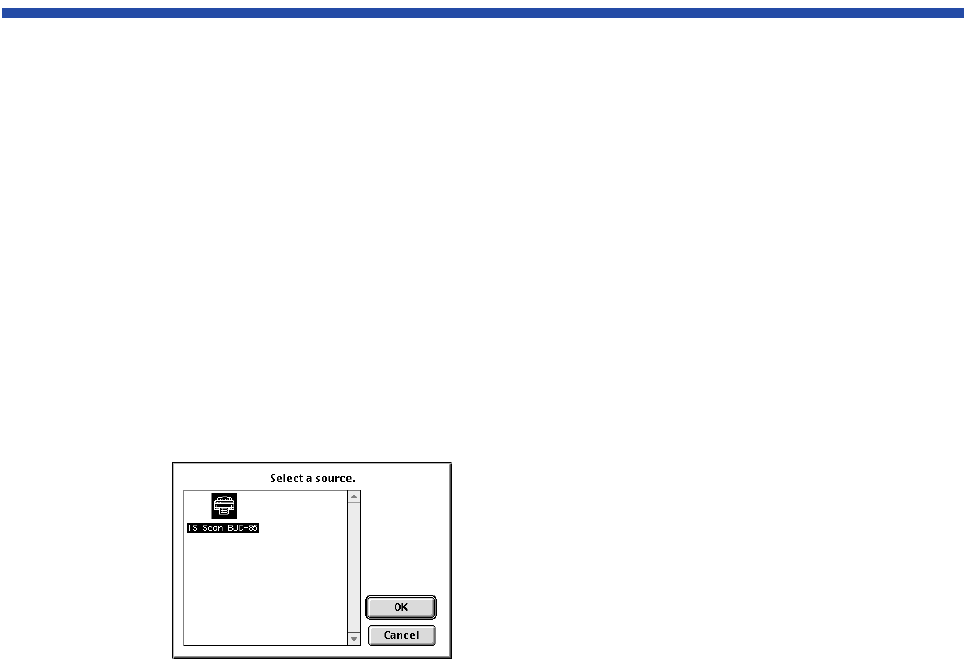
59Using the Scanner With Macintosh
Scanning Images With Application Software
This section explains how to start IS Scan from a TWAIN image editing application software
so that you can scan images.
■ Selecting a TWAIN-compatible Device
Before you scan images with application software, you must first select a TWAIN-
compatible device using the BJC-85 driver. The basic procedure is described below (steps
may vary based on your application software).
1 Start the application software and then select New... from the File menu.
Then, open the menu you use to scan images. Install the scanner
cartridge in the printer.
2 To open the dialog box for selecting a TWAIN-compatible input device, you
normally select Import and then select TWAIN Select... from the File
menu. The “Select a source” dialog box is displayed.
3 Click the IS Scan BJC-85 icon and then
click the OK button.
BJC-85 is now selected as the input
device. Once you have performed these
steps, the setting remains in effect until
you change to another input device.
01-Optional IS-12.fm Page 59 Thursday, April 20, 2000 6:45 AM