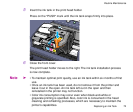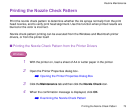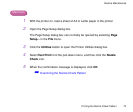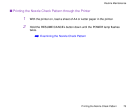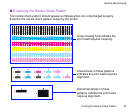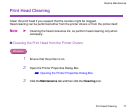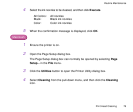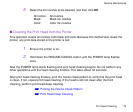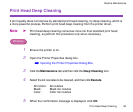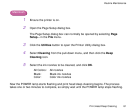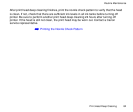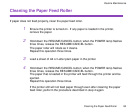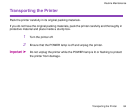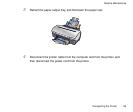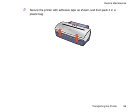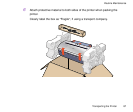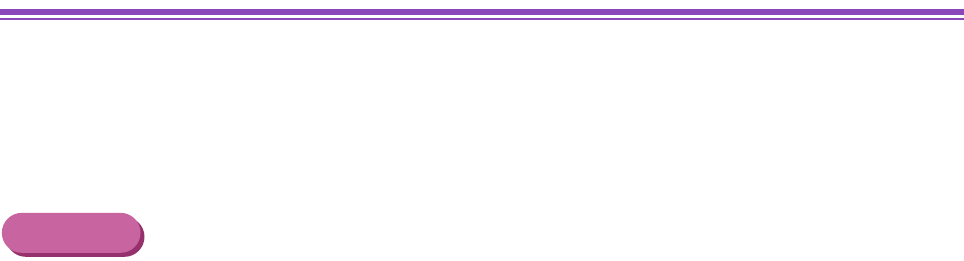
Print Head Deep Cleaning
80
Routine Maintenance
Print Head Deep Cleaning
If print quality does not improve by standard print head cleaning, try deep cleaning, which is
a more powerful process. Perform print head deep cleaning from the printer driver.
Note
➤
Print head deep cleaning consumes more ink than standard print head
cleaning, so perform this procedure only when necessary.
Windows
1
Ensure the printer is on.
2
Open the Printer Properties dialog box.
➡
Opening the Printer Properties Dialog Box
3
Click the Maintenance tab and then click the Deep Cleaning icon.
4
Select the ink nozzeles to be cleaned, and then click Execute.
All Colors: All nozzles
Black: Black ink nozzles
Color: Color ink nozzles
5
When the confirmation message is displayed, click OK.