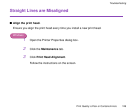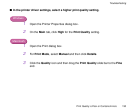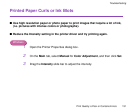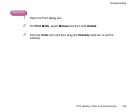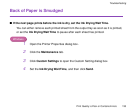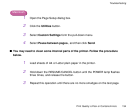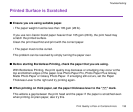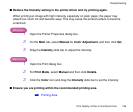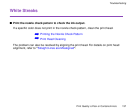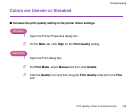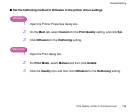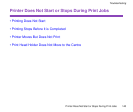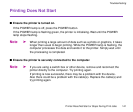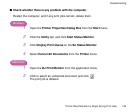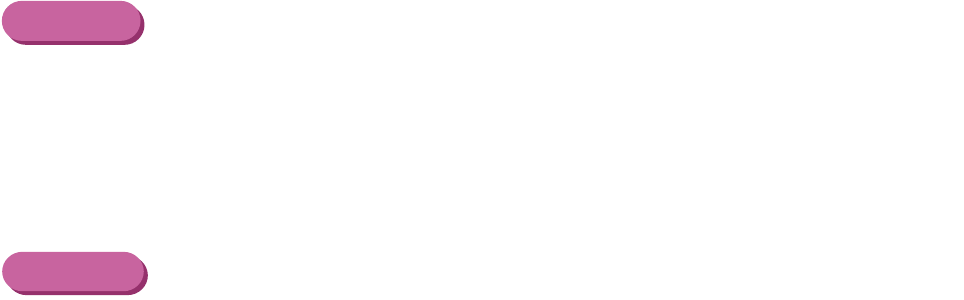
Print Quality is Poor or Contains Errors
136
Troubleshooting
■ Reduce the Intensity setting in the printer driver and try printing again.
When printing an image with high intensity, especially on plain paper, the paper may
absorb too much ink and become wavy. This may cause the printed surface to become
scratched.
Windows
1
Open the Printer Properties dialog box.
2
On the Main tab, select Manual for Color Adjustment, and then click Set.
3
Drag the Intensity slide bar to adjust the intensity.
Macintosh
1
Open the Print dialog box.
2
For Print Mode, select Manual and then click Details.
3
Click the Color icon and drag the Intensity slide bar to set the intensity.
■ Ensure you are printing within the recommended printing area.
➡
Printing Area