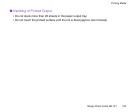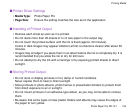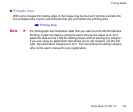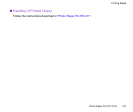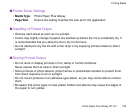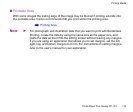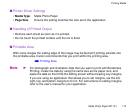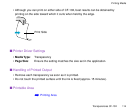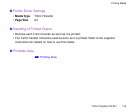Photo Paper Plus Glossy PP-101
110
Printing Media
■ Printable Area
With some images the trailing edge of the image may be blurred if printing extends into
the printable area. Canon recommends that you print within the printing area.
➡
Printing Area
Note
➤
For photograph and illustration data that you want to print with Borderless
Printing, create the data by using the same size as the paper size, and
paste the data so that it fills the editing screen without leaving any margins.
If you are using an application that allows you to set margins, set the left,
right, top, and bottom margins to 0 mm. For instructions on setting margins,
refer to the user's manual for your application.