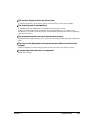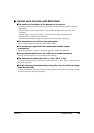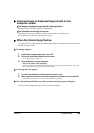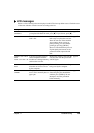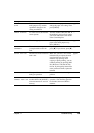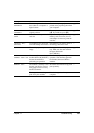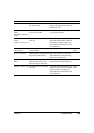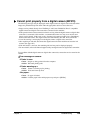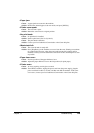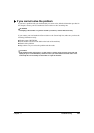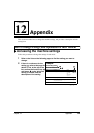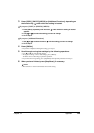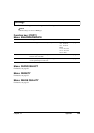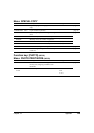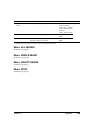Chapter 11 Troubleshooting 139
Cannot print properly from a digital camera (MP370)
The following messages may be displayed on the digital camera or digital video camcorder when
images are printed directly from them. Take the appropriate action to correct the error.
• Images can be printed directly from “PictBridge” and Canon “Bubble Jet Direct” compatible
digital cameras and digital video camcorders connected to this machine.
• If the operation time or data transmission time is too long when the digital camera or digital video
camcorder is connected to this machine, a communication time error may occur and no more
images can be printed. If this error occurs, disconnect all connected cables, press [Stop/Reset],
then reconnect the cables. The digital camera will automatically turn ON. If not, turn it ON.
• A low ink warning is not displayed on the digital camera or digital video camcorder.
• After replacing an ink tank, disconnect the digital camera from the machine and reset the ink
counter. (See page 102.)
• If the ink counter is not reset, the remaining ink level may not be displayed properly.
• For more details, refer to the manual supplied with your digital camera or digital video camcorder.
For a problem with the digital camera or digital video camcorder, contact the service centre for the
camera.
zError message on camera:
<Printer in use>
• Cause: Images are being printed from the computer.
• Action: Wait until printing ends.
<Printer warming up.>
• Cause: Printer is warming up for printing.
• Action: Wait until warm-up ends.
<No paper>
• Cause: No paper is loaded.
• Action: Load the paper in the multi-purpose tray and press [OK/Set].