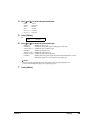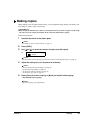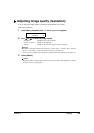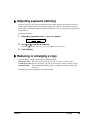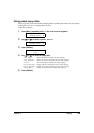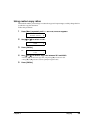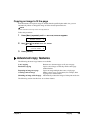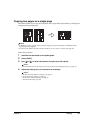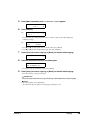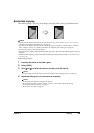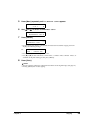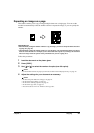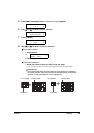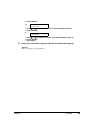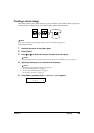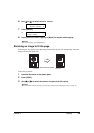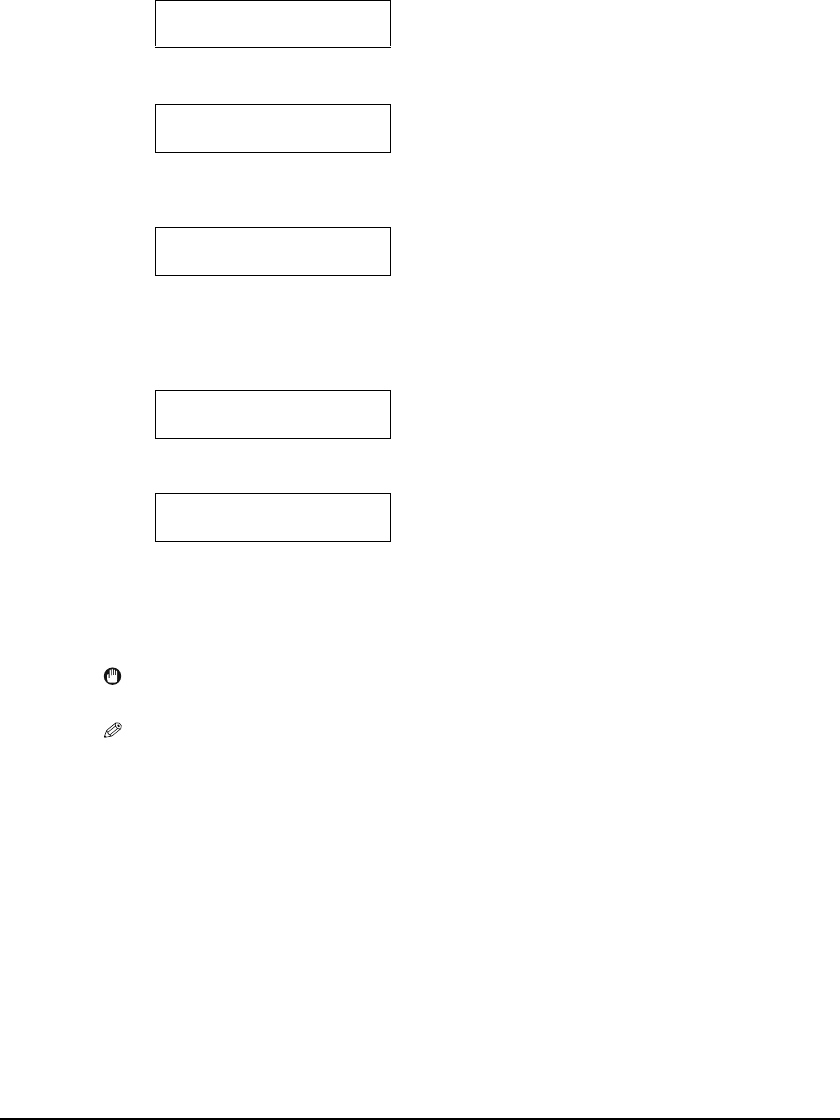
Chapter 4 Copying 38
5 Press [Menu] repeatedly until <5.SPECIAL COPY> appears.
6 Press [OK/Set].
• If a print media size setting other than <A4> or <LTR> is selected, the LCD displays the
following message.
•Use [] or [] to select either <A4> or <LTR>, then press [OK/Set].
•Use [] or [] to select the print media type, then press [OK/Set].
7 Press [Color] for colour copying, or [Black] for black & white copying.
8 Load the second document on the platen glass.
• If you have only one document to scan, press [OK/Set].
9 Press [Color] for colour copying, or [Black] for black & white copying.
• Press the same key you pressed in step 7.
IMPORTANT
• If you do not press the same key you pressed in step 7, the machine does not start copying.
NOTE
• To cancel copying, press [Stop/Reset].
• To continue to copy two pages on a single page, repeat steps 7 to 9.
5.SPECIAL COPY
2 on 1
Ex:
66% A4 NORMAL
01
2 on 1
Ex:
SIZE : < *A4 >
TYPE : *PLAIN
SCANNING
01
NEXT PAGE :START
END SCANNING:OK