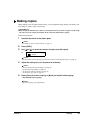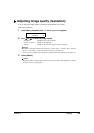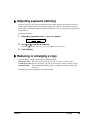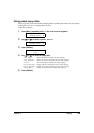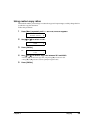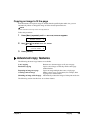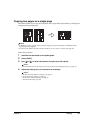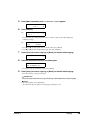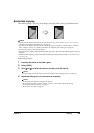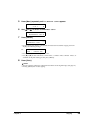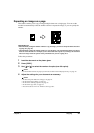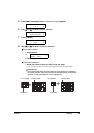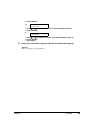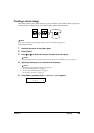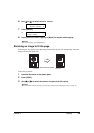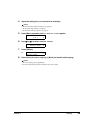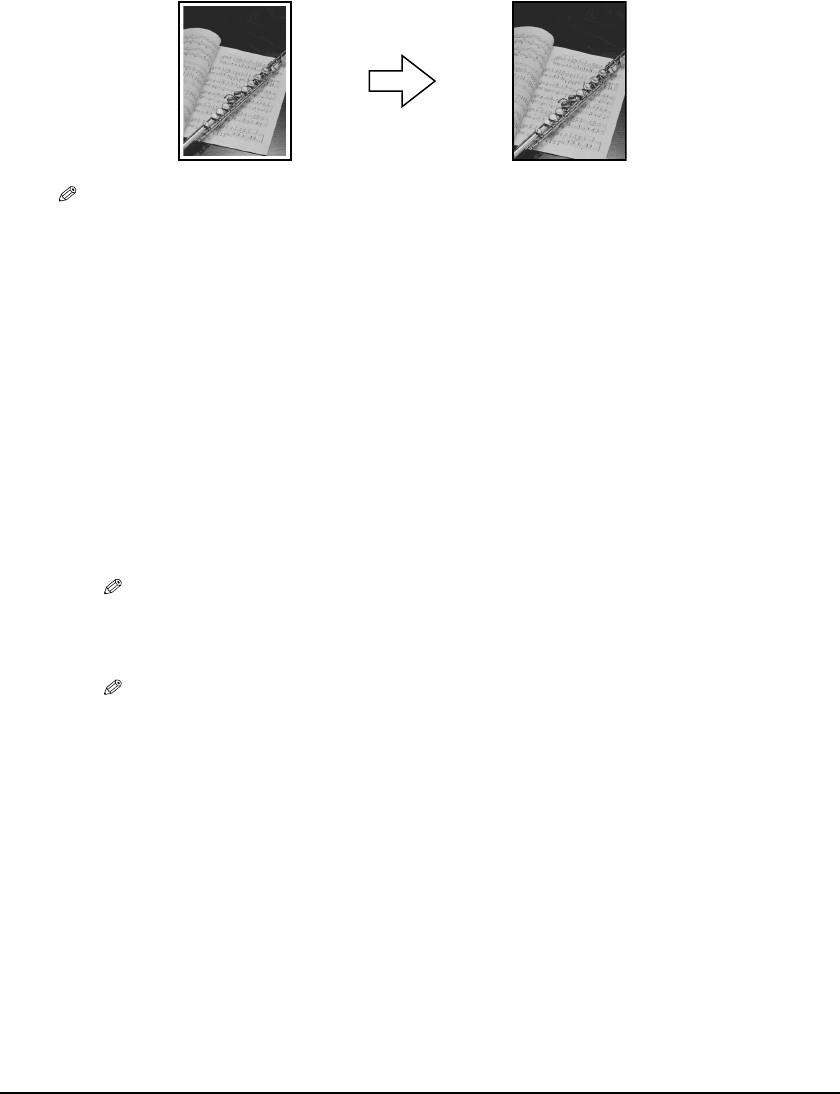
Chapter 4 Copying 39
Borderless copying
This feature enables you to copy colour images so that they fill the entire page without borders.
NOTE
• You can use this feature only when the print media size is set to <A4>, <LTR>, <4"x6">, or <5"x7">.
For details on setting the print media size, see page 29.
• You can use this feature only when the print media type is set to <GLOSSY>, <HIGH RES.>, <PHOTO
PRO>, <PHOTO PLUS>, or <OTHER>. For details on setting the print media type, see page 29.
• You can only copy in colour with this feature.
• Since the image is slightly enlarged to fill the entire page when copied, the image will be slightly cropped at
the edges.
• When borderless copying is selected, the LCD will display the setting with the symbol “+,” such as <95%+>,
<100%+>, etc.
Follow this procedure:
1 Load the document on the platen glass.
2 Press [COPY].
3 Use [] or [] to select the number of copies (max. 99 copies).
NOTE
• For the number of sheets of paper you can load at a time in the multi-purpose tray, see page 16.
4 Adjust the settings for your document as necessary.
NOTE
• To select the print media size and type, see page 29.
• The scanning resolution is fixed to <FINE (PHOTO)>. You cannot change this setting.
• To select the scanning exposure, see page 33.
• To select the copy ratio, see page 33.