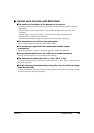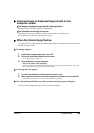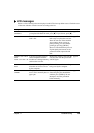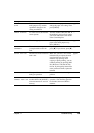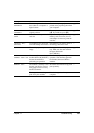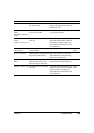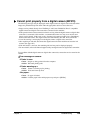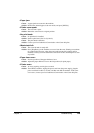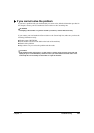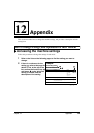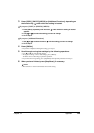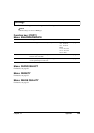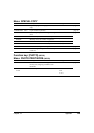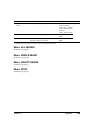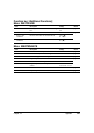Chapter 11 Troubleshooting 140
<Paper jam>
• Cause: A paper jam has occurred in the machine.
• Action: Remove the jammed paper, load new media, and press [OK/Set].
<Printer cover open>
• Cause: The scan unit is open.
• Action: Return the scan unit to its original position.
<No print head>
• Cause: No print head is installed.
• Action: Install a print head. (See Set-Up Guide.)
• Cause: The print head is defective.
• Action: Contact your local authorised Canon dealer or the Canon help line.
<Waste tank full>
• Cause: The waste ink tank is nearly full.
• Action: Press [Stop/Reset] on the machine to recover from the error. Printing can continue
for a little while. However, when the waste tank becomes full, printing will be
disabled. Contact your local authorised Canon dealer or the Canon help line as soon
as possible.
<Paper lever error>
• Cause: Incorrect position of the paper thickness lever.
• Action: Adjust the paper thickness lever to the left position (for plain paper).
<Printer error>
• Cause: An error requiring servicing has occurred.
• Action: Turn OFF the machine, unplug the power cord from the power supply, plug the
power cord back in after 15 seconds, and then turn ON the machine. If the same
error occurs, contact your local authorised Canon dealer or the Canon help line.