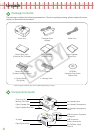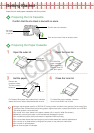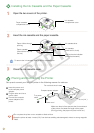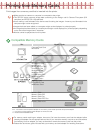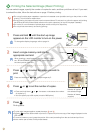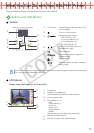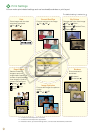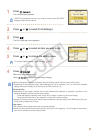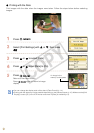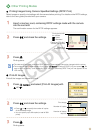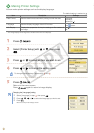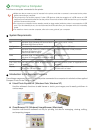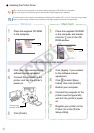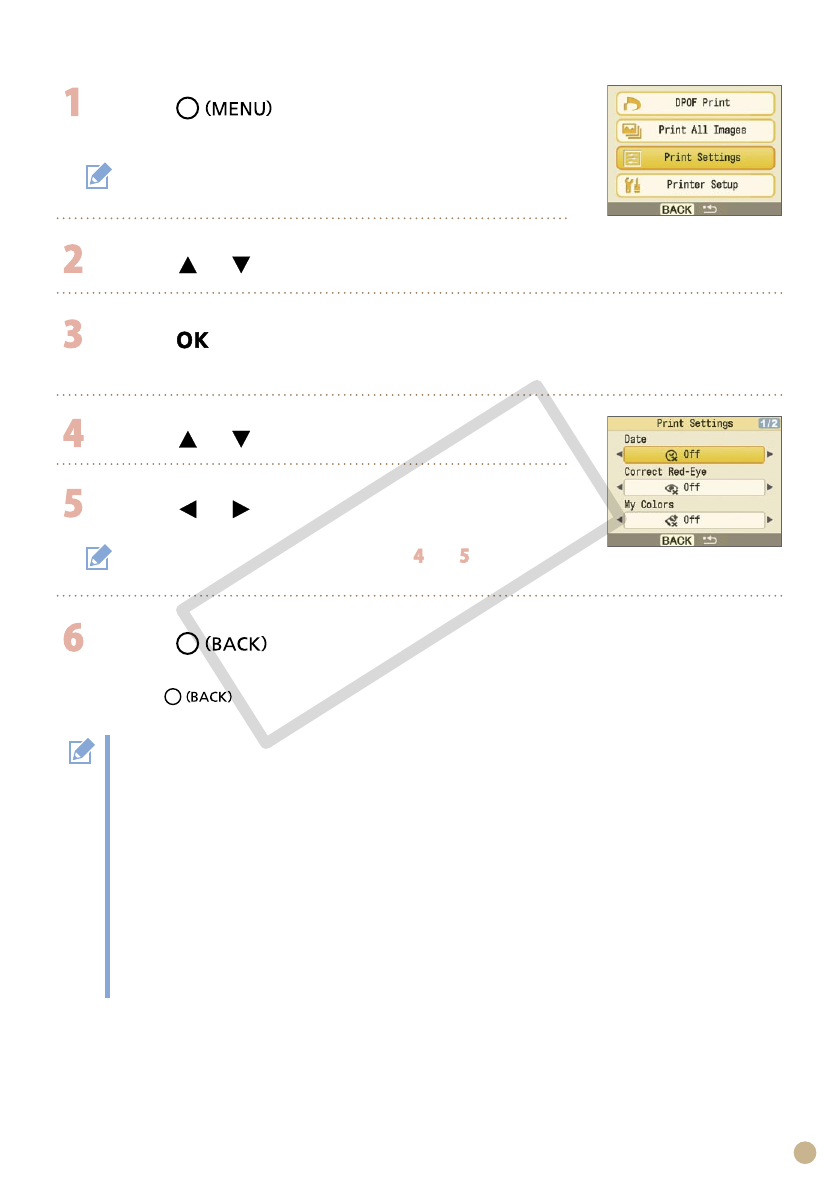
11
Press .
The menu screen appears.
Press or to select [Print Settings].
Press .
The Print Settings menu appears.
Press or to select an item you wish to set.
Press or to change the setting value.
To change multiple settings, repeat the steps and .
Press .
Returns to the menu screen.
Press again to return to image display.
When printing with a camera connected, the print settings made with the camera will be used.
Depending on the selected layout, some settings may not be available. You can check the available
settings when [Info Display] is set to [On] on the LCD monitor (p. 9).
Correct Red-Eye
Depending on the image, red-eye may not be automatically detected or optimally corrected. In the
following examples red-eye may not be corrected.
Faces that appear extremely small, large, dark or bright in relation to the overall image.
Faces turned to the side or at a diagonal, or faces with a portion hidden.
Images could have portions other than the eyes mistakenly corrected. Set [Correct Red-Eye] to [On] only
when printing images with red-eye.
Page Layout
The position of the image in the layout cannot be selected.
When you select [Index] and the print mode is set to [Print All Images] (p. 13), all images in the memory
card can be printed out as a thumbnail index.
•
•
•
−
−
•
•
•
[DPOF Print] displays only when you insert a memory card with DPOF
settings made with the camera.
C OPY