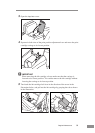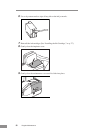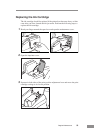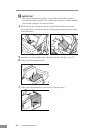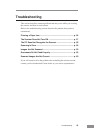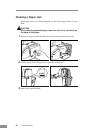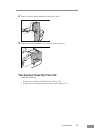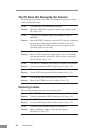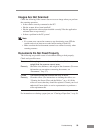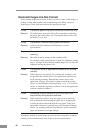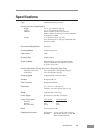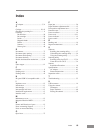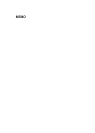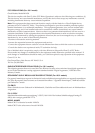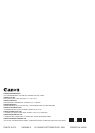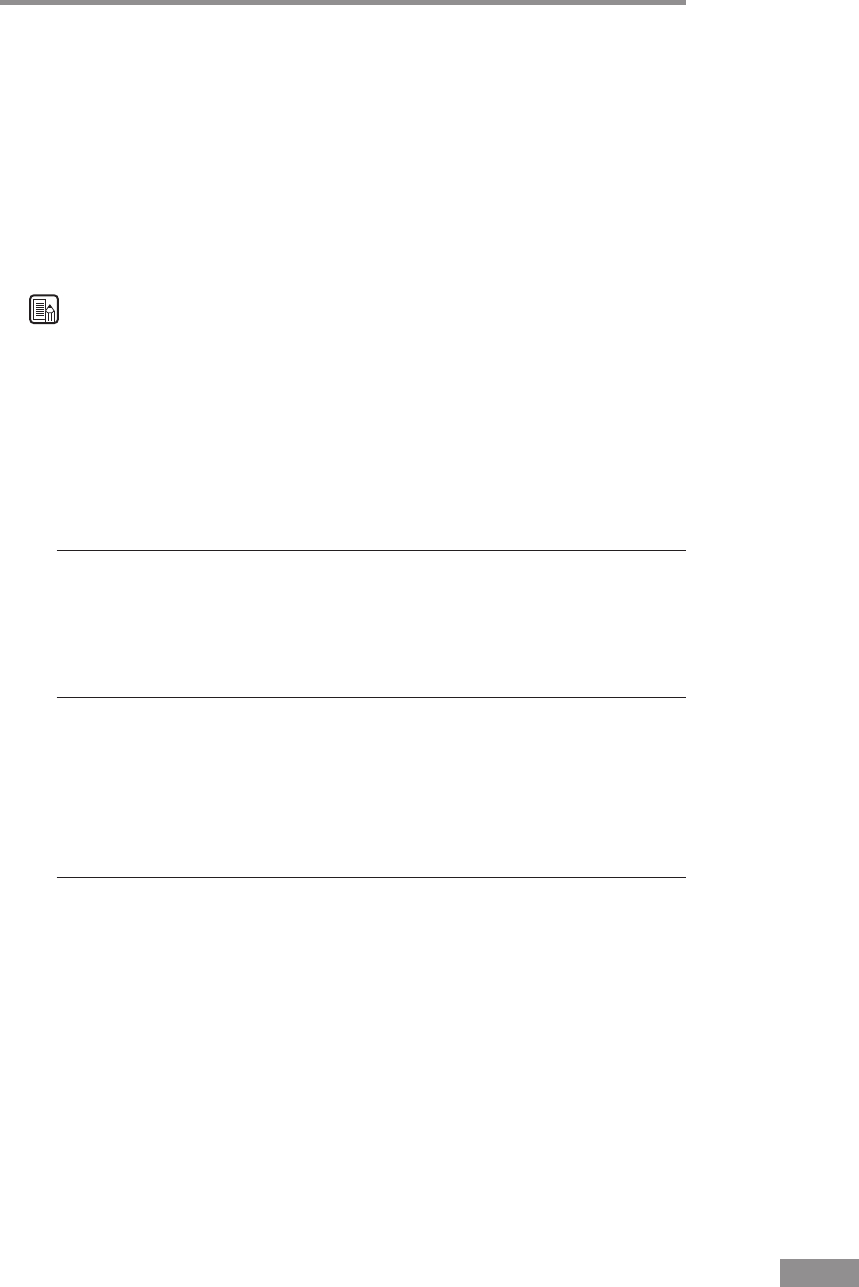
Troubleshooting 59
Images Are Not Scanned
Check the following if the scanner does not scan an image when you perform
the scanning operation:
• Is the scanner correctly connected to the PC?
• Has the scanner driver been installed?
• Has the application software been installed correctly? Has the application
software been set up correctly?
• Is there a problem in the PC system?
Note
• If a system error causes the scanner to stop functioning, turn OFF the
scanner and wait at least ten seconds before turning it back ON.
• Make sure that the last document scanned was scanned correctly when
scanning resumes.
Documents Do Not Feed Properly
The following are possible causes of a document failing to feed properly.
Check each possible cause.
Cause Attempting to scan a document of a size, thickness, or
weight that the scanner cannot scan.
Remedy Check the size, thickness, and weight of the document. (For more
information on precautions concerning documents, see
“Documents,” on p. 37.)
Cause The rollers inside the scanner are dirty or worn.
Remedy Clean the rollers. (For instructions on cleaning the rollers, see
“Cleaning the Sensor Glass and the Rollers,” on p. 46.) If the
rollers are worn, then they should be replaced. Contact your local
authorized Canon dealer or service representative to purchase a
roller replacement kit.
For instructions on clearing a paper jam, see “Clearing a Paper Jam,” on p. 56.