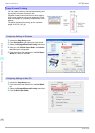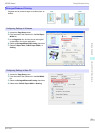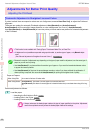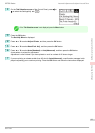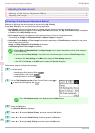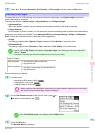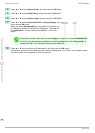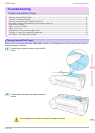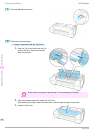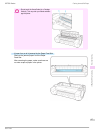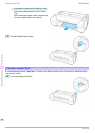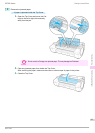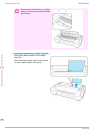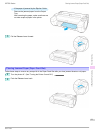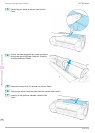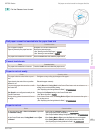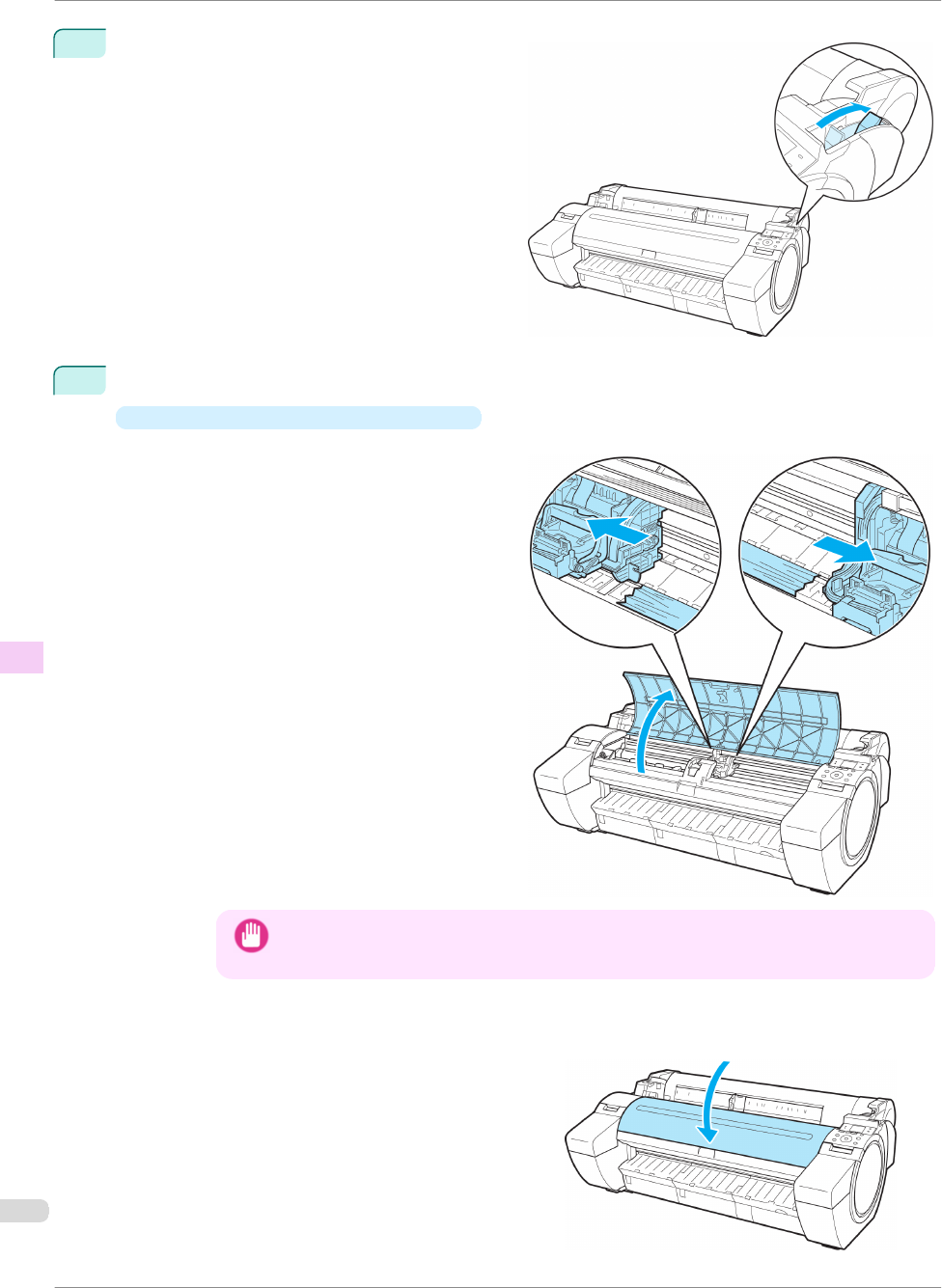
3
Push the Release Lever back.
4
Remove the jammed paper.
•
If paper is jammed inside the Top Cover
1.
Open the Top Cover and move the Car-
riage to the left or right side manually,
away from the jam.
Important
• Do not move the Carriage over jammed paper. This may damage the Printhead.
2.
Clear any jammed paper from inside the Top Cover.
After removing the paper, make sure there are no other scraps of paper in the printer.
3.
Close the Top Cover.
Clearing Jammed Roll Paper
iPF785 Series
Basic Guide
Troubleshooting Problems Regarding Paper
86