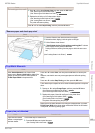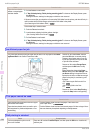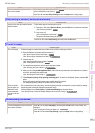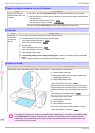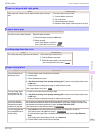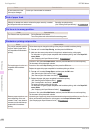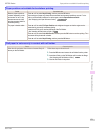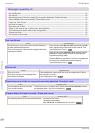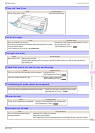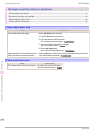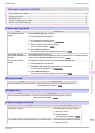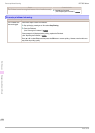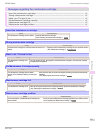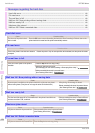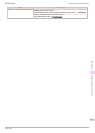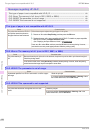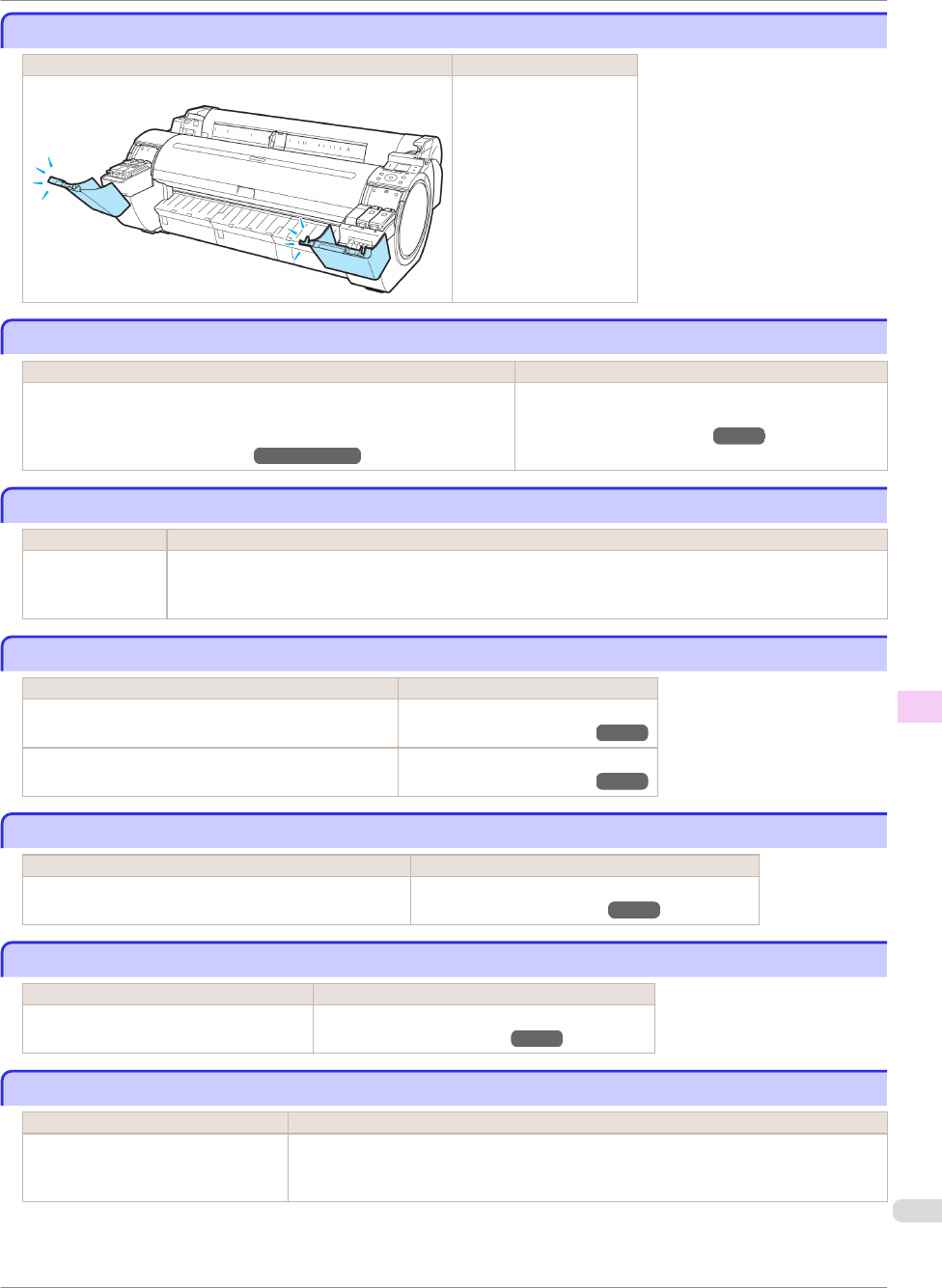
Close Ink Tank Cover
Close Ink Tank Cover
Cause Corrective Action
The Ink Tank Cover is open. Close the Ink Tank Cover.
Ink tank is empty.
Ink tank is empty.
Cause Corrective Action
There is no ink left in an ink tank.
There are no ink colors with × displayed above the remaining ink indicator
in the Ink tab top screen.
(See "Checking Ink Tank Levels.") ➔User's Guide
Open the Ink Tank Cover, and replace the Ink Tank for
the color that is out of ink.
(See "Replacing Ink Tanks.") ➔P.25
Not much ink is left.
Not much ink is left.
Cause Corrective Action
Not much ink is left. Prepare a new Ink Tank.
We recommend replacing the Ink Tank with a new Ink Tank at this point if you plan to print large-format or
high-quantity jobs.
Check if ink tank is set, and its color and direction.
Check if ink tank is set, and its color and direction.
Cause Corrective Action
There is no Ink Tank of the indicated color in the printer. Load the Ink Tank.
(See "Replacing Ink Tanks.") ➔P.25
There is a problem with the Ink Tank. Replace it with a new Ink Tank.
(See "Replacing Ink Tanks.") ➔P.25
The following ink tanks cannot be recognized.
The following ink tanks cannot be recognized.
Cause Corrective Action
An Ink Tank that is incompatible with the printer is loaded. Load an Ink Tank that is compatible with the printer.
(See "Replacing Ink Tanks.") ➔P.25
Wrong ink tank.
Wrong ink tank.
Cause Corrective Action
The Ink Tank in the printer is incompatible. Load an Ink Tank specified for use with the printer.
(See "Replacing Ink Tanks.") ➔P.25
Do not pull out ink tank.
Do not pull out ink tank.
Cause Corrective Action
The Ink Tank was removed using an
incorrect procedure.
Install the Ink Tank that was removed.
The buzzer stops sounding.
Next, replace the Ink Tank using the procedure on the Display Screen in the Control Panel.
iPF785 Series
Close Ink Tank Cover
Basic Guide
Error Message Messages regarding ink
123