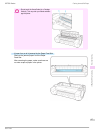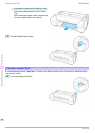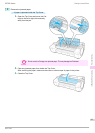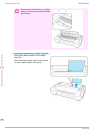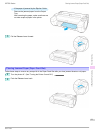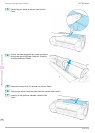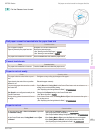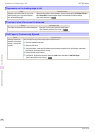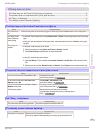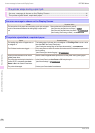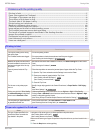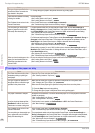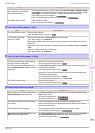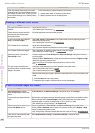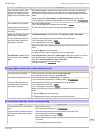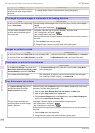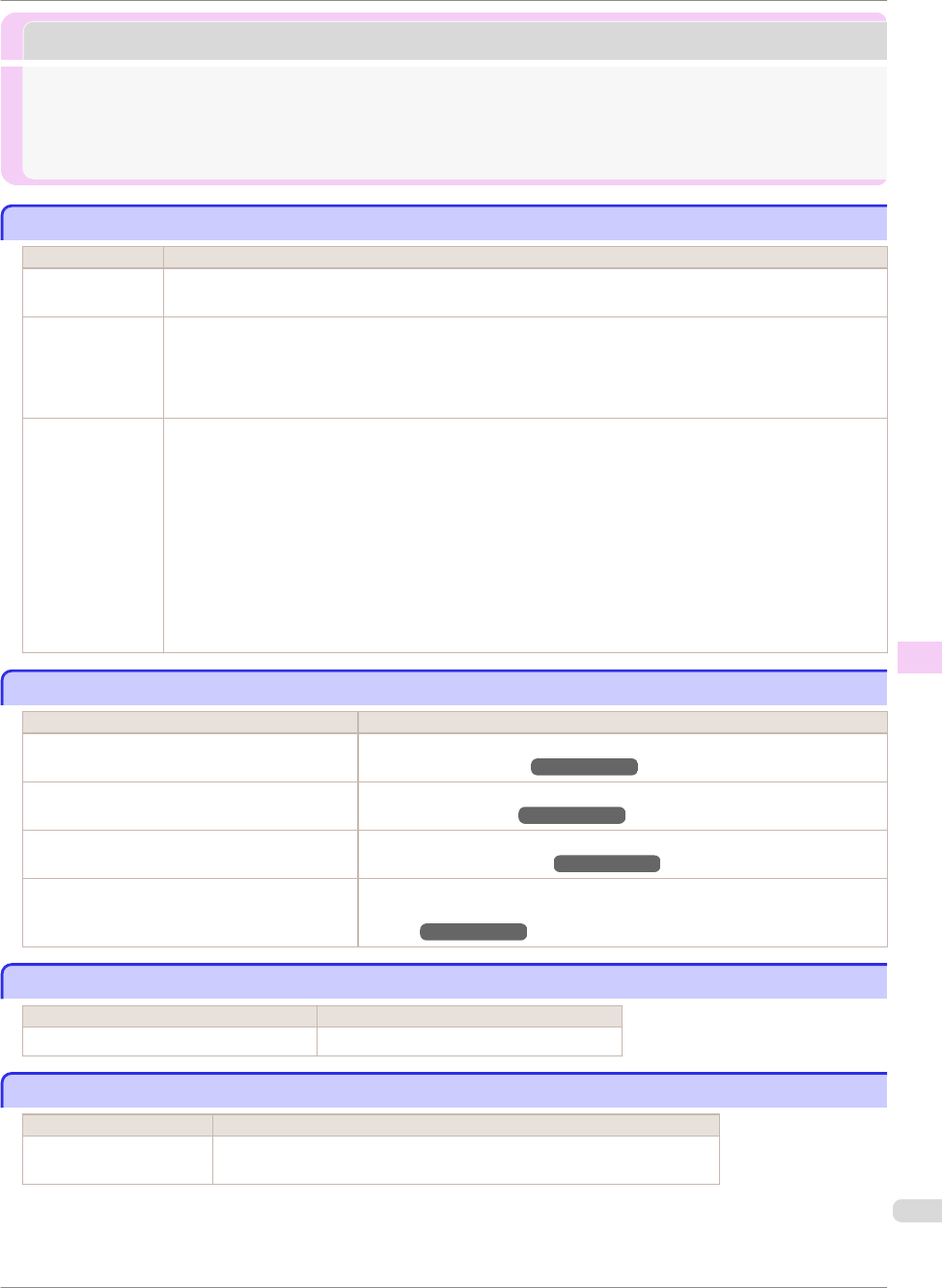
Printing does not start
Printing does not start
The Data lamp on the Control Panel does not light up .................................................................................. 95
The printer does not respond even if print jobs are sent ............................................................................ 95
Ink Filling.. is displayed .................................................................................................................................................. 95
The display screen indicates Agitating... .............................................................................................................. 95
The Data lamp on the Control Panel does not light up
The Data lamp on the Control Panel does not light up
Cause Corrective Action
The printer is not
on.
Make sure the power cord is securely plugged in, all the way. Press the Power button to turn on the printer.
The target printer
was not selected
when printing.
•
In Windows, select the printer by clicking Select Printer or Printer in the printing dialog box and try printing
again.
•
In Mac OS, open the dialog box of the printer driver, select the printer from the list of Printer, and try print-
ing again.
The print job is
paused.
•
In Windows, restart the print job as follows.
1.
Select the printer icon in the Printers and Faxes (or Printers ) window.
2.
Clear Pause Printing in the File menu to restart the print job.
•
In Mac OS, restart the print job as follows.
1.
Click Print & Scan. (This is identified as Printers & Scanners or Print & Fax in other versions of Mac
OS.)
2.
Select the printer, and then Resume Printer (or Resume ) in the Printers menu to restart the print job.
The printer does not respond even if print jobs are sent
The printer does not respond even if print jobs are sent
Cause Corrective Action
In the Control Panel menu, Pause Print is On. Set Pause Print to Off.
(See "Pausing Printing.") ➔User's Guide
In the Control Panel menu, Use USB or Use
Ethernet is set to Off.
Set Use USB or Use Ethernet to On.
(See "Menu Settings.") ➔User's Guide
You have selected Save in mail box in Output
Method on the printer.
Print the job saved on the printer's hard disk.
(See "Printing Saved Jobs.") ➔User's Guide
Print jobs are pending. Manage the jobs on hold and print as needed.
(See "Managing Pending Jobs (Printing or Deleting Jobs on
Hold).") ➔User's Guide
Ink Filling.. is displayed
Ink Filling.. is displayed
Cause Corrective Action
The printer was forced off during operation. Wait until the system has been filled with ink.
The display screen indicates Agitating...
The display screen indicates Agitating...
Cause Corrective Action
Ink agitation is in progress. Please wait until ink agitation is finished.
The time for agitation varies depending on how long the printer has been off.
iPF785 Series
The Data lamp on the Control Panel does not light up
Basic Guide
Troubleshooting Printing does not start
95