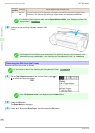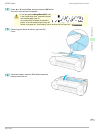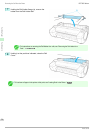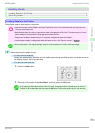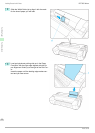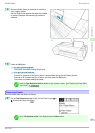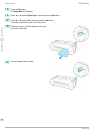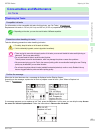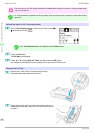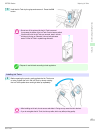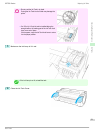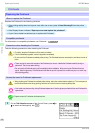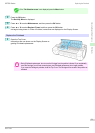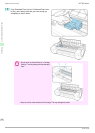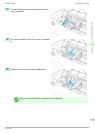Important
• Do not remove an Ink Tank during initialization immediately after turning on the printer, or during printhead clean-
ing. Ink may leak out.
Note
• Ink Tank replacement is possible even during printing, when print jobs are being canceled, or when paper is being
advanced.
Access the menu for Ink Tank replacement
1
On the Tab Selection screen of the Control Panel, press ◀ or
▶ to select the Ink tab ( ).
Note
• If the Tab Selection screen is not displayed, press the Menu button.
2
Press the OK button.
The Ink Menu is displayed.
3
Press ▲ or ▼ to select Rep. Ink Tank, and then press the OK button.
A message on the Display Screen requests you to open the Ink Tank Cover.
Remove the Ink Tank
1
Open the Ink Tank Cover and check the ink lamps.
Ink lamps flash when there is little ink left.
2
Press the tip of the Ink Tank Lock Lever of the color for re-
placement horizontally and pull the Ink Tank Lock Lever up
to open it.
Replacing Ink Tanks
iPF785 Series
Basic Guide
Consumables and Maintenance Ink Tanks
26