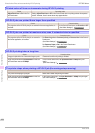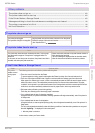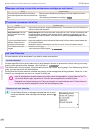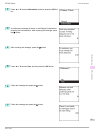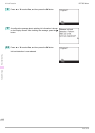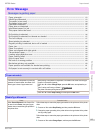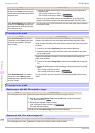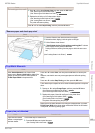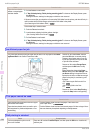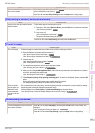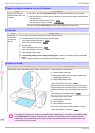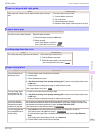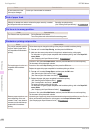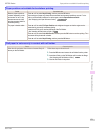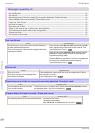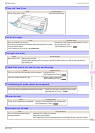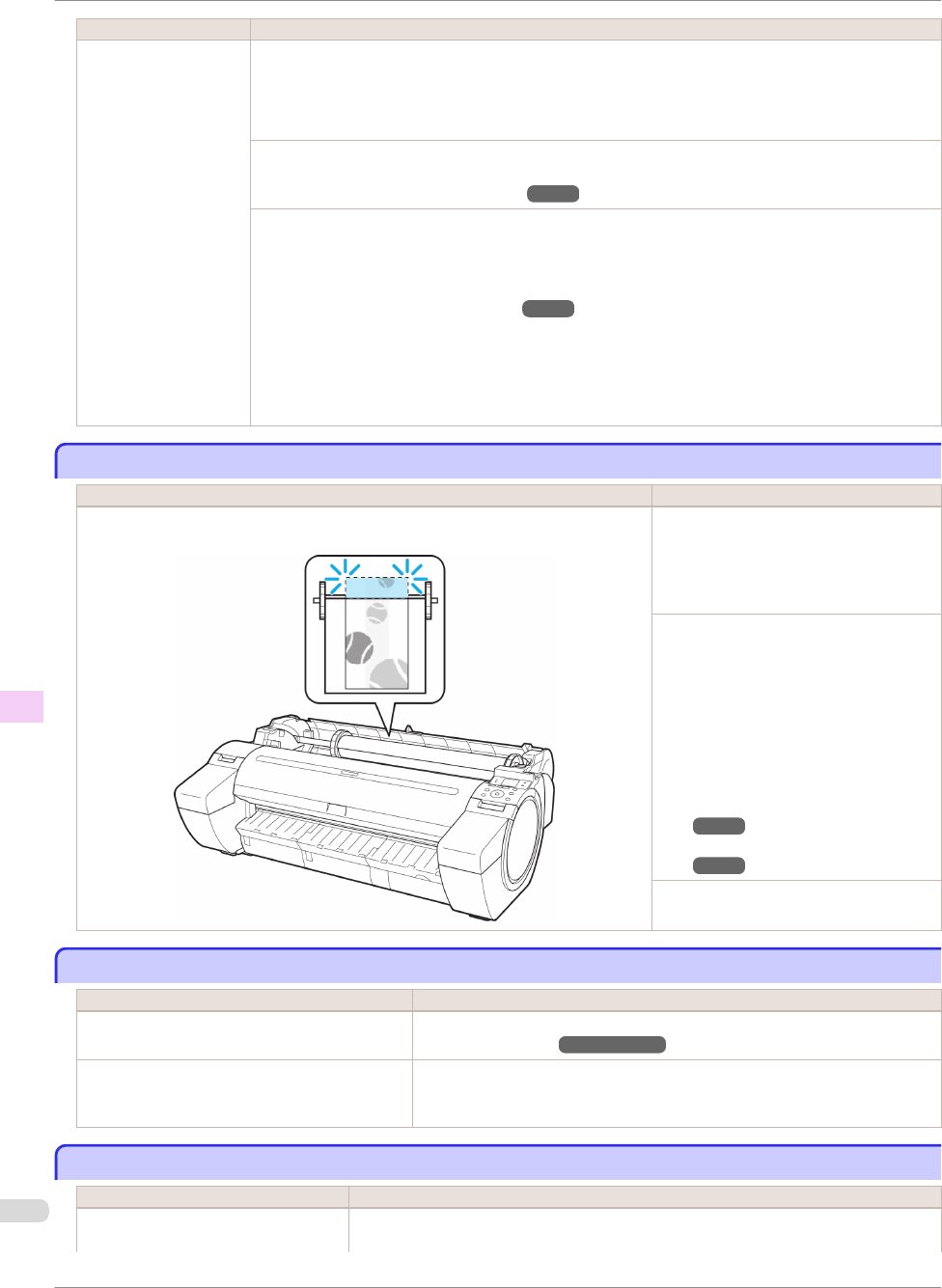
Cause Corrective Action
Paper has been loaded
askew, or warped paper
has been loaded.
2.
Pull the Release Lever forward.
3.
If "Not finished printing. Finish printing remaining jobs?" is shown on the Display Screen, press
the OK button.
Printing will resume, starting from the page on which the error occurred.
If this error recurs after you reload the roll, remove the Roll Holder from the printer, push the roll firmly in
until it touches the Roll Holder flange, and reload the Roll Holder in the printer.
(See "Attaching the Roll Holder to Rolls.") ➔P.12
Follow these step to reload a sheet.
1.
Push the Release Lever back.
2.
Load the sheet, aligning it with the guide on the right.
(See "Loading Sheets in the Printer.") ➔P.21
3.
Pull the Release Lever forward.
4.
If "Not finished printing. Finish printing remaining jobs?" is shown on the Display Screen, press
the OK button.
Printing will resume, starting from the page on which the error occurred.
Insufficient paper for job
Insufficient paper for job
Cause Corrective Action
The printer has received a print job longer than the amount of roll paper left when Man-
ageRemainRoll in the Control Panel menu is On.
Press ▲ or ▼ to select Print, and then
press the OK button to resume printing.
However, the roll paper may run out dur-
ing the print job and you may not be able
to print all of the document.
Press ▲ or ▼ to select Change Paper,
and then press the OK button to stop
printing.
Either change the printer driver Paper
Source setting or the GL2 Settings > Pa-
per Source setting in the printer menu or
replace the roll with a roll that has enough
paper for the print job, and then try print-
ing again.
(See "Removing the Roll from the Print-
er.")
➔P.18
(See "Loading Rolls in the Print-
er.") ➔P.15
Press ▲ or ▼ and select Stop Printing
or press the Stop button to stop printing.
This paper cannot be used.
This paper cannot be used.
Cause Corrective Action
Paper smaller than the printer's minimum suppor-
ted size has been loaded.
Push the Release Lever back and load paper of the correct size.
(See "Paper Sizes.") ➔User's Guide
Paper has been loaded that is too small to print
the test pattern for printhead adjustment or noz-
zle checking.
Push the Release Lever back and load unused paper of A4 size or larger. More
than one sheet may be required depending on the adjustment.
Roll printing is selected.
Roll printing is selected.
Cause Corrective Action
You have attempted to print on a roll,
but no roll is loaded.
Press ▲ or ▼ to select "Load Roll Paper", and then press the OK button. Load the roll,
and then print.
Insufficient paper for job
iPF785 Series
Basic Guide
Error Message Messages regarding paper
116