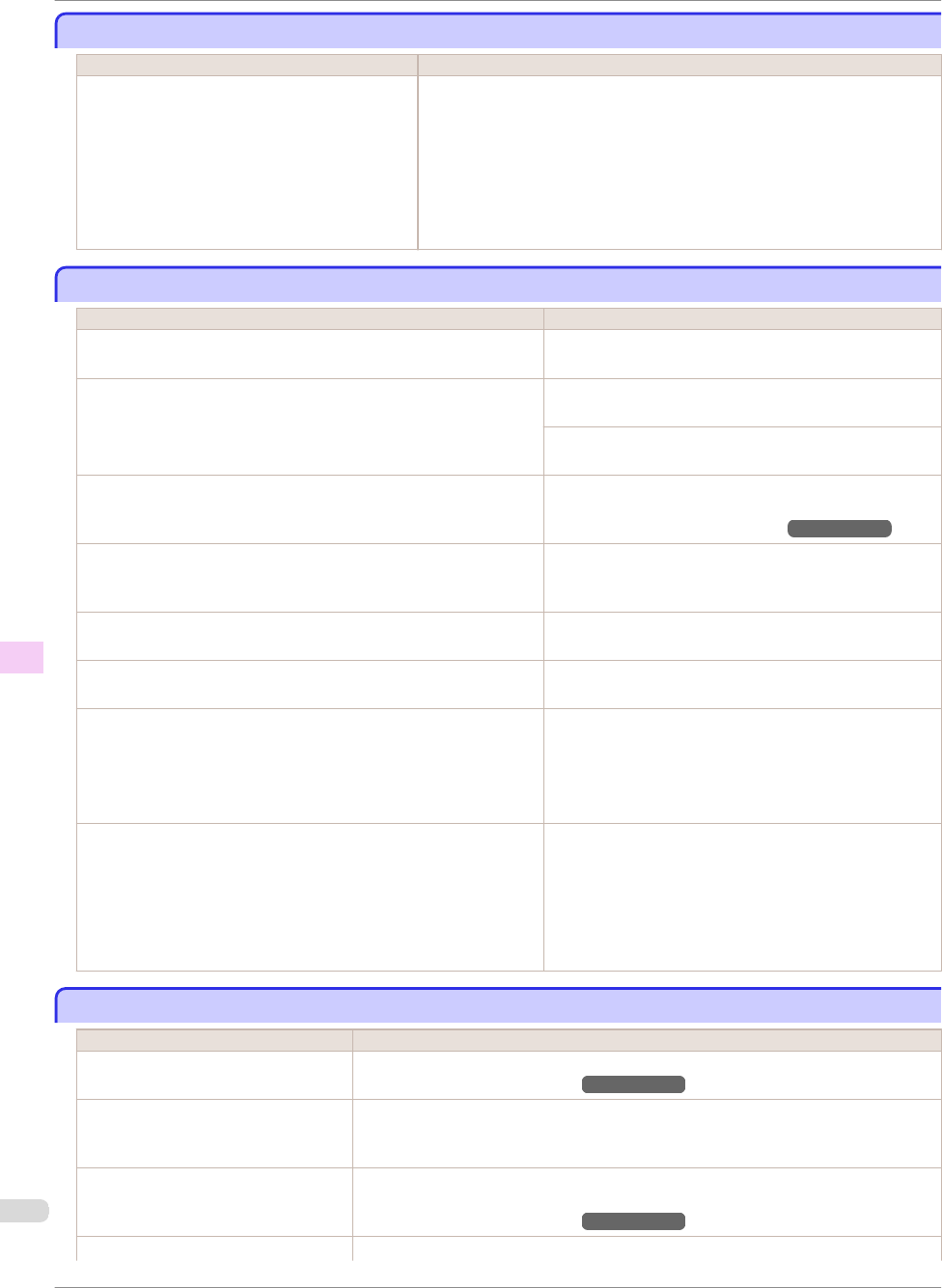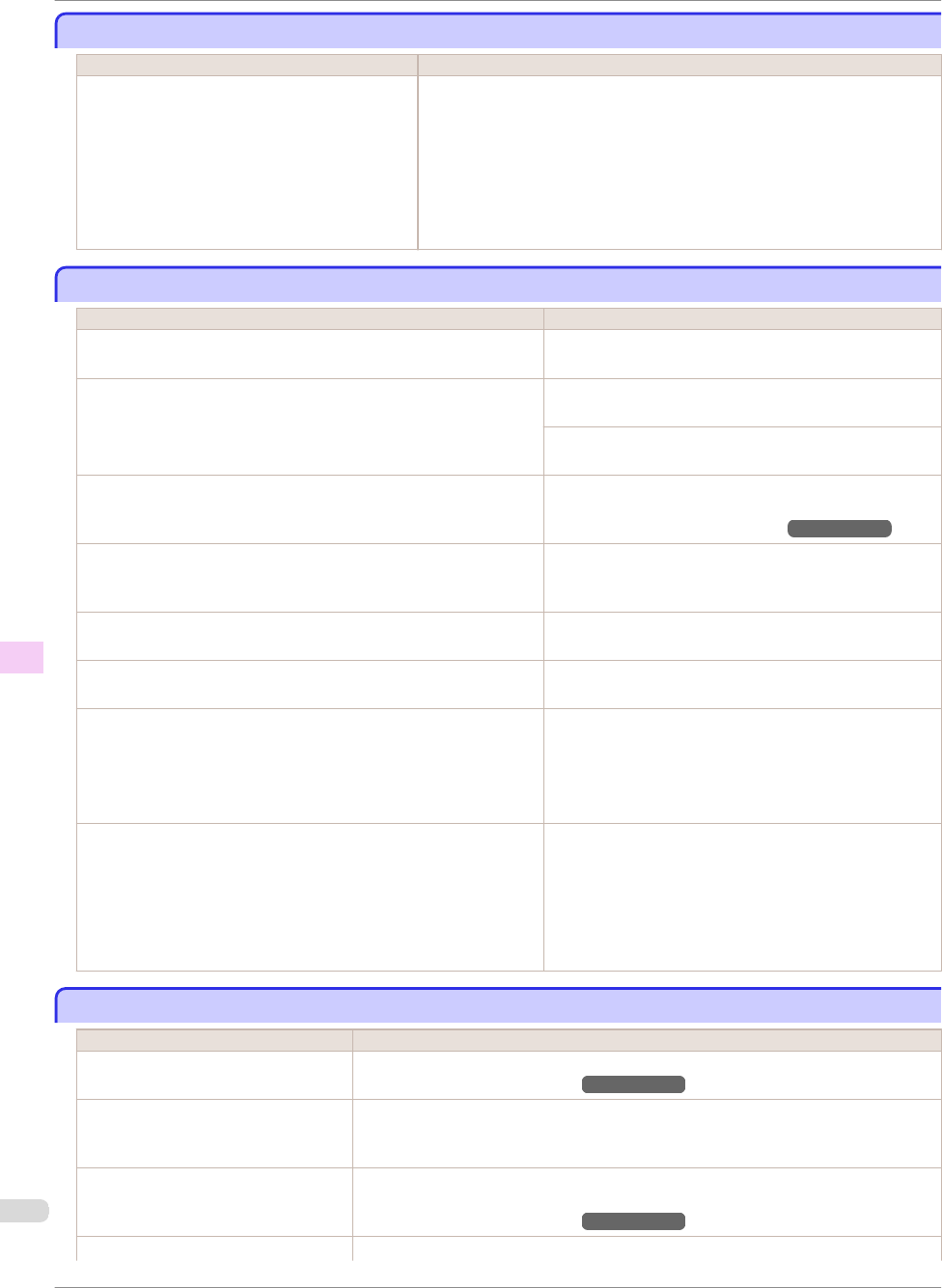
Immediately after borderless printing, the trailing edge margin is soiled during regular printing
Immediately after borderless printing, the trailing edge margin is soiled during regular printing
Cause Corrective Action
Depending on your printing environment, after bor-
derless printing in which the leading and trailing
edge of the roll is cut automatically, any ink adhering
to the cutter unit may rub off on the next printed
document.
Follow these steps to change the Between Pages setting of Drying Time to a val-
ue between about 30 seconds and 3 minutes before trying borderless printing
again.
1.
On the Main sheet of the printer driver, click Advanced Settings by Media
Type.
2.
Select an ink drying time in the list for the Between Pages setting of Drying
Time.
Printed colors are inaccurate
Printed colors are inaccurate
Cause Corrective Action
Color adjustment has not been activated in the Advanced Settings of
the printer driver.
In the Advanced Settings of the printer driver, access Color
Settings in Color Mode to adjust colors.
Colors have not been adjusted on the computer or monitor. Refer to the computer and monitor documentation to adjust
the colors.
Adjust the settings of the color management software, refer-
ring to the software documentation as needed.
The Printhead nozzles are clogged. Print a test pattern to check the nozzles and see if they are
clogged.
(See "Checking for Nozzle Clogging.")
→
User's Guide
In the Windows printer driver, Application Color Matching Priority is
not selected.
Click Special Settings on the Layout sheet of the printer
driver and select Application Color Matching Priority in the
dialog box.
There may be a slight difference in how colors are printed after Printhead
replacement because of individual variation among printheads.
Execute color calibration.
Printhead characteristics gradually change through repeated use, and
colors may change.
Execute color calibration.
Color may change slightly even on the same model of printer if you use a
different version of the firmware or printer driver, or when you print under
different settings or in a different printing environment.
Follow these steps to prepare the printing environment.
1.
Use the same version of firmware or printer driver.
2.
Specify the same value for all settings items.
3.
Execute color calibration.
When reinstalling the printer driver, you changed the region selection of
the Media Configuration Tool.
Changing the region selection of the Media Configuration Tool deletes
the region-specific paper information originally registered on the printer
before installation. Using paper with deleted information when executing
color calibration will prevent the resulting calibration adjustment value
from being applied to all other types of the paper.
Prepare paper compatible with calibration in the newly selec-
ted region and perform calibration again.
Banding in different colors occurs
Banding in different colors occurs
Cause Corrective Action
The paper feed amount is out of adjust-
ment.
Adjust the feed amount.
(See "Adjusting the Feed Amount.")
→
User's Guide
Printing does not proceed smoothly be-
cause print jobs are interrupted during
transmission.
Exit other applications and cancel other print jobs.
In the Control Panel menu, Adj. Priority
is set to Print Length.
Setting Adj. Priority to Print Quality in the Control Panel menu and adjusting the feed
amount may improve results.
(See "Adjusting the Feed Amount.")
→
User's Guide
The Printhead is out of alignment. Adjust the Printhead alignment.
Immediately after borderless printing, the trailing edge margin is soiled during regular printing
iPF8400
Basic Guide
Troubleshooting Problems with the printing quality
116