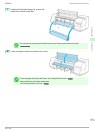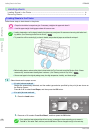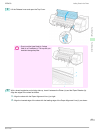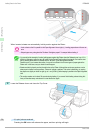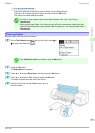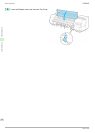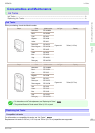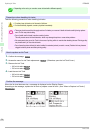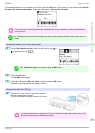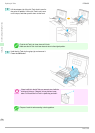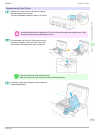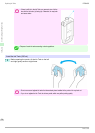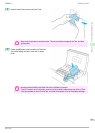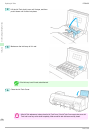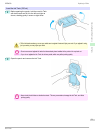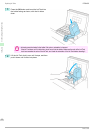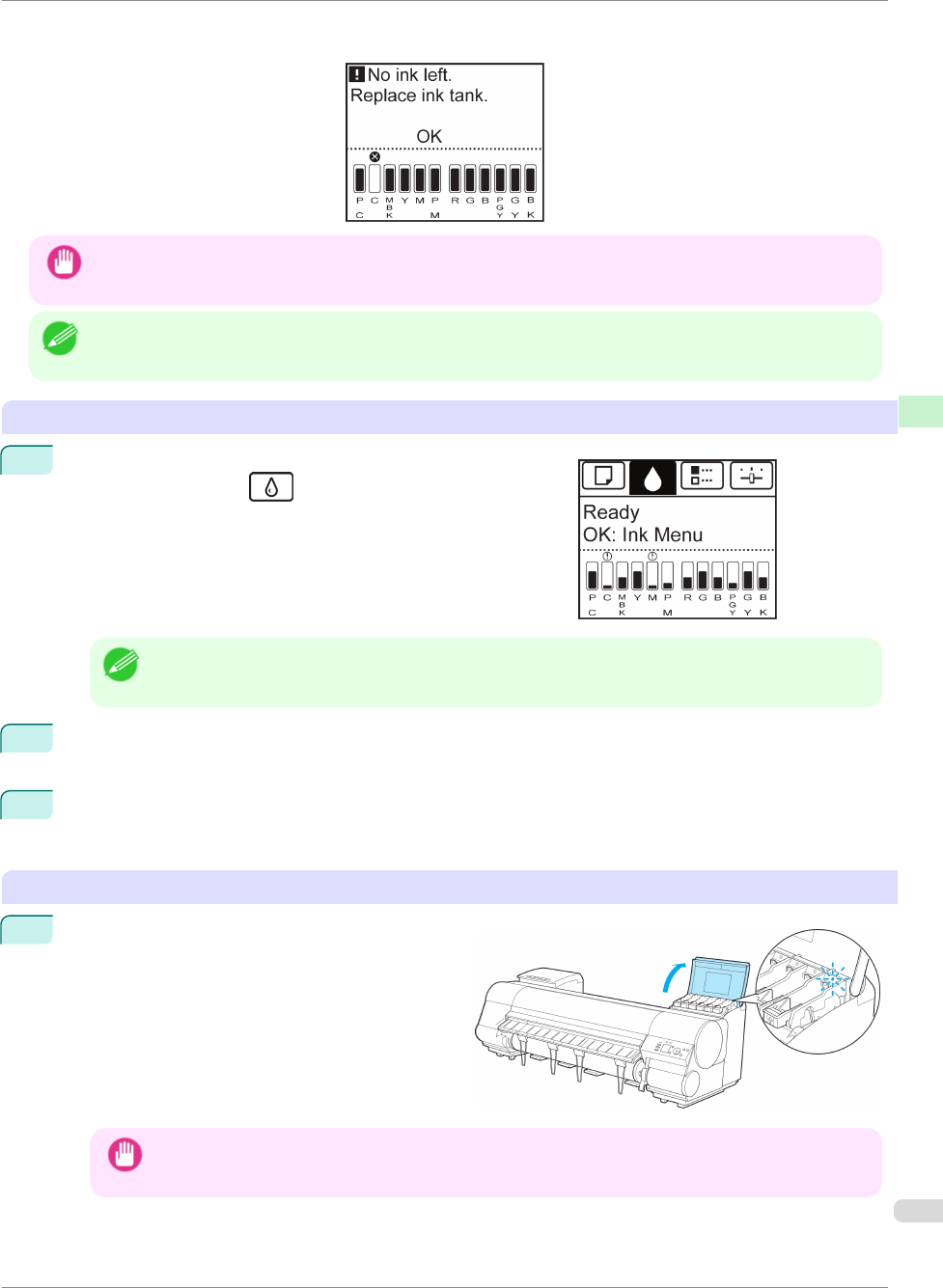
If a message requests you to replace an Ink Tank, press the OK button. In this case, you can skip the step Access
the menu for ink tank replacement. Follow the instructions in Remove the ink tanks.
Important
• Do not remove an Ink Tank during initialization immediately after turning on the printer, or during printhead cleaning.
Ink may leak out.
Note
• Ink Tank replacement is possible even during printing, when print jobs are being canceled, or when paper is being ad-
vanced.
Access the menu for Ink Tank replacement
1
On the Tab Selection screen of the Control Panel, press ◀ or
▶ to select the Ink tab ( ).
Note
• If the Tab Selection screen is not displayed, press the Menu button.
2
Press the OK button.
The Ink Menu is displayed.
3
Press ▲ or ▼ to select Rep. Ink Tank, and then press the OK button.
Instructions are displayed on the Display Screen.
Remove the Ink Tank (330 ml)
1
Open the Ink Tank Cover of the tank for replace-
ment and check the Ink Lamp.
The Ink Lamp flashes quickly if there is no ink left.
Important
• Avoid hitting the printer when replacing an Ink Tank. Handle the printer gently when replacing tanks. Jolting
the printer during printing may deteriorate print quality.
iPF8400
Replacing Ink Tanks
Basic Guide
Consumables and Maintenance Ink Tanks
25