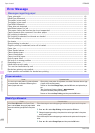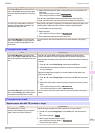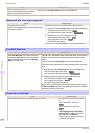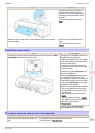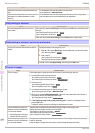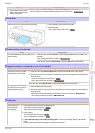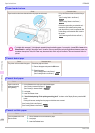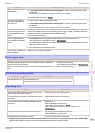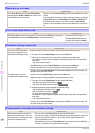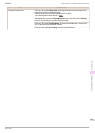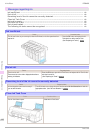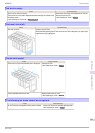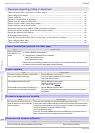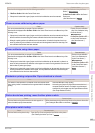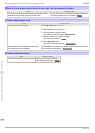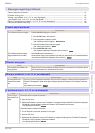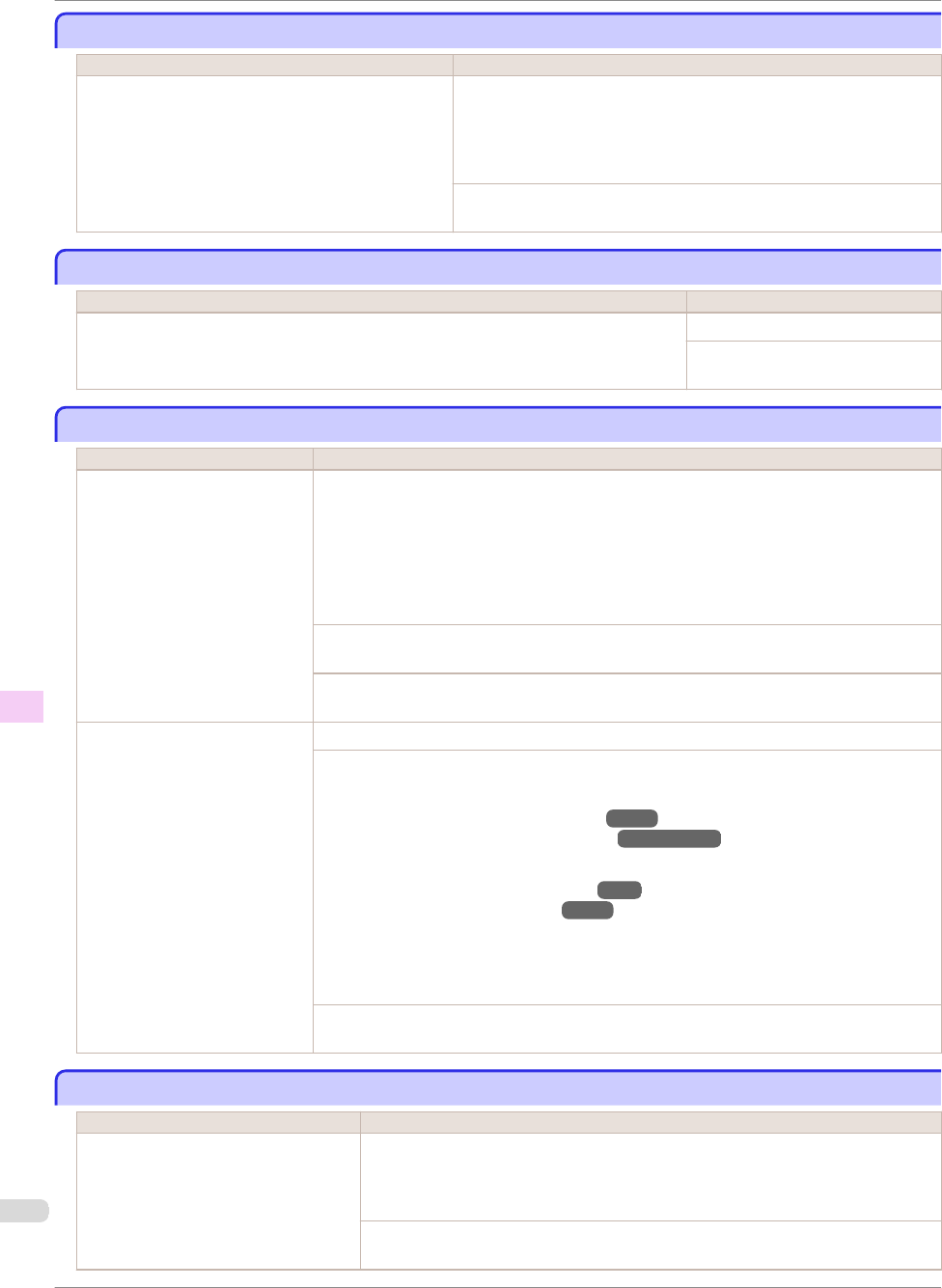
Media take-up unit ready.
Media take-up unit ready.
Cause Corrective Action
The Take-up Reel setting in the printer Set./Adj. Menu
was changed from Enable to Disable, but a print job was
received before the roll was removed.
Press ▲ or ▼ to select Stop Printing, and then press the OK button to stop
printing.
The mode switches from take-up mode to regular mode after you change the
Take-up Reel setting in the Set./Adj. Menu from Enable to Disable and lift
the Release Lever to remove a roll, or after you execute Paper Cutting.
Press ▲ or ▼ to select Print, and then press the OK button to resume print-
ing.
Turn on the media take-up unit.
Turn on the media take-up unit.
Cause Corrective Action
The Take-up Reel setting in the control panel menu was changed to Enable while the power to
the Take-up Reel was off and the Roll Media lamp on the control panel was lit.
Turn the Media Take-up Unit on.
The Take-up Reel setting in the con-
trol panel menu changes to Disable.
Borderless printng not possible.
Borderless printng not possible.
Cause Corrective Action
The print job received specifies a
type or width of paper that is not
compatible with borderless printing.
Follow these steps to change the settings of the print job to enable borderless printing.
1.
Press ▲ or ▼ to select Stop Printing, and then press the OK button.
2.
Make sure the correct printer driver for the printer is selected and try printing again.
For information on types of paper compatible with borderless printing, refer to the Paper Refer-
ence Guide.
(See "Paper Reference Guide.")
Select None when you have set Detect Mismatch on the control panel to Warning.
However, note that this error may cause paper jams and affect the printing quality.
Press ▲ or ▼ to select Print With Border, and then press the OK button to continue printing. The
document will be printed with a border.
The loaded paper is a size not
compatible with borderless printing.
Press ▲ or ▼ to select Stop Printing, and then press the OK button.
Replace the paper with paper compatible for borderless printing as follows.
1.
Press ▲ or ▼ to select Change Paper, and then press the OK button.
(See "Removing the Roll from the Printer.")
→
P.15
(See "Removing the Roll Holder from Rolls.")
→
User's Guide
2.
Replace the paper with paper compatible for borderless printing.
(See "Attaching the Roll Holder to Rolls.")
→
P.9
(See "Loading Rolls in the Printer.")
→
P.11
The printer now starts printing the print job.
For information on types of paper compatible with borderless printing, refer to the Paper Refer-
ence Guide.
(See "Paper Reference Guide.")
Press ▲ or ▼ to select Print With Border, and then press the OK button to continue printing. The
document will be printed with a border.
Paper position not suitable for borderless printing.
Paper position not suitable for borderless printing.
Cause Corrective Action
Because paper expands or contracts de-
pending on the environment of use, it may
become narrower or wider than the suppor-
ted width for borderless printing.
Press ▲ or ▼ to select Stop Printing, and then press the OK button.
Use each type of paper only where the recommended environmental conditions are met. For
details on environmental conditions for various paper, see the Paper Reference Guide.
(See "Paper Reference Guide.")
Select None when you have set Detect Mismatch in the Control Panel menu to Warning.
However, note that this error may affect the printing quality.
Media take-up unit ready.
iPF8400
Basic Guide
Error Message Messages regarding paper
140