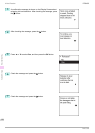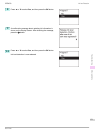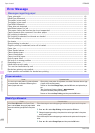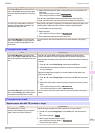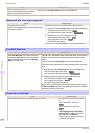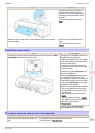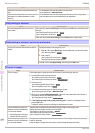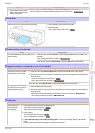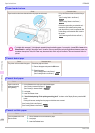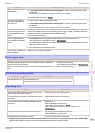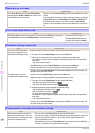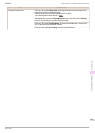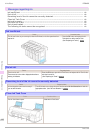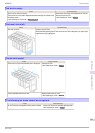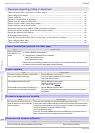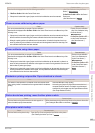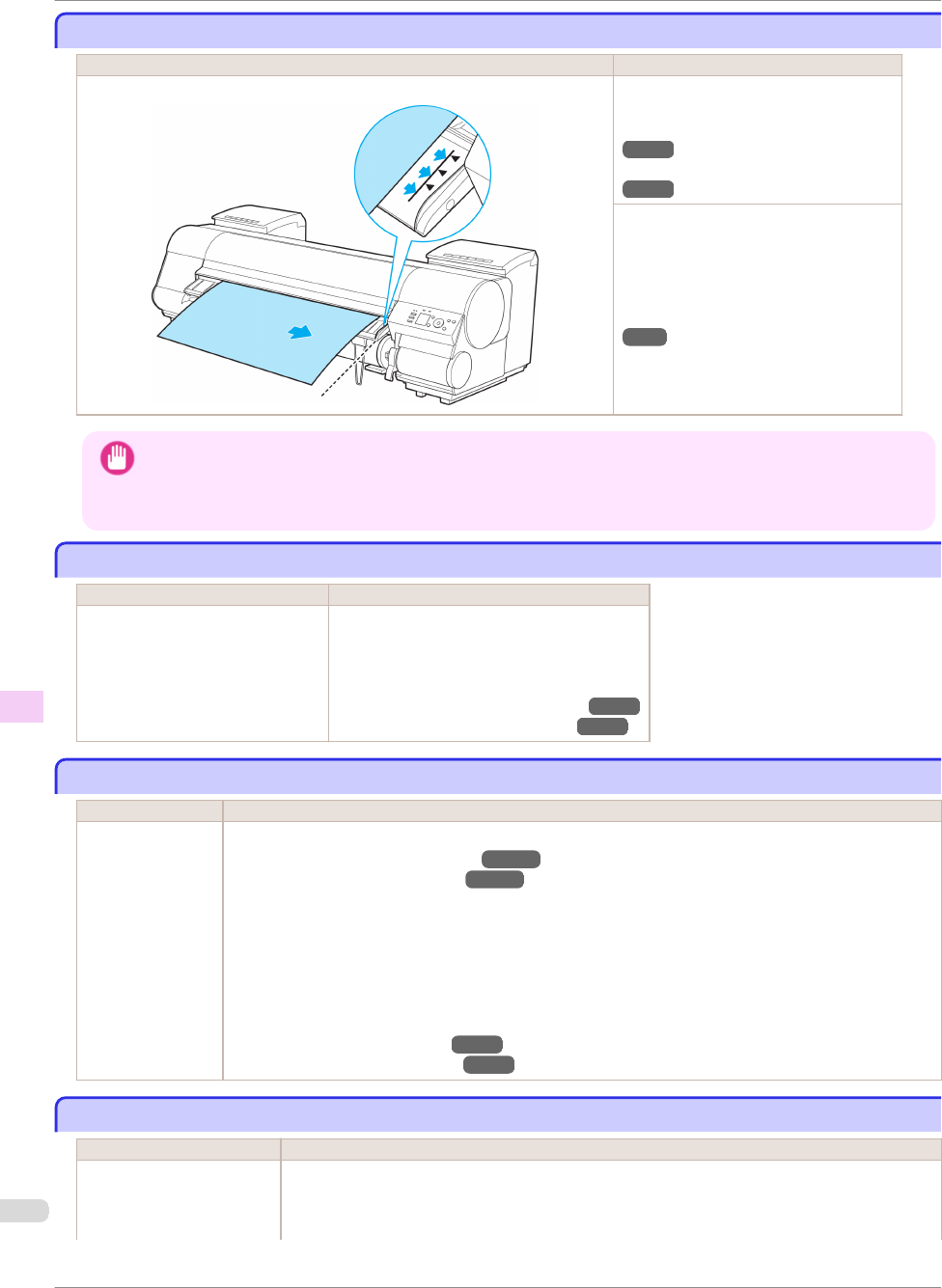
Paper loaded askew.
Paper loaded askew.
Cause Corrective Action
Paper loaded crooked was detected when the paper was advanced. Lift up the Release Lever and reload the pa-
per.
(See "Loading Rolls in the Printer.")
→
P.11
(See "Loading Sheets in the Printer.")
→
P.18
If this error recurs after you reload the roll,
remove the Roll Holder from the printer,
push the roll firmly in until it touches the Roll
Holder flange, and reload the Roll Holder in
the printer.
(See "Attaching the Roll Holder to Rolls.")
→
P.9
Important
• To disable this message (if it is displayed repeatedly despite reloading paper, for example), choose Off or Loose in the
Skew Check Lv. setting of the printer menu. However, this may cause jams and printing problems because paper may
be askew when printed. Also, the Platen may become soiled, which may soil the back of the next document when it is
printed.
Cannot detect papr
Cannot detect papr
Cause Corrective Action
The printer could not detect the paper. Reload the paper as follows.
1.
Remove the paper and press the OK button.
2.
Reload the paper.
(See "Loading Sheets in the Printer.")
→
P.18
(See "Loading Rolls in the Printer.")
→
P.11
Cannot feed paper.
Cannot feed paper.
Cause Corrective Action
Paper could not be
advanced correctly
during feeding.
1.
Lift the Release Lever and remove the jammed paper.
(See "Clearing Jammed Roll Paper.")
→
P.102
(See "Clearing a Jammed Sheet.")
→
P.105
2.
Load paper.
3.
Lower the Release Lever.
4.
If "Not finished printing. Finish printing remaining jobs?" is shown on the Display Screen, press the OK
button.
Printing will resume, starting from the page on which the error occurred.
(See "Loading Rolls in the Printer.")
→
P.11
(See "Loading Sheets in the Printer.")
→
P.18
Cannot cut this paper.
Cannot cut this paper.
Cause Corrective Action
There are sheets left on the
Ejection Guide.
1.
Lift the Release Lever and remove the paper.
2.
Load paper.
3.
Lower the Release Lever.
Paper loaded askew.
iPF8400
Basic Guide
Error Message Messages regarding paper
138