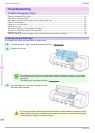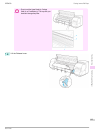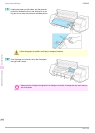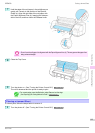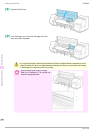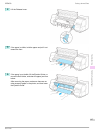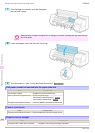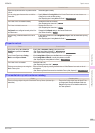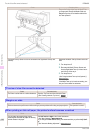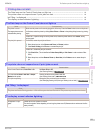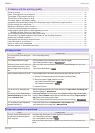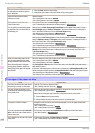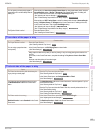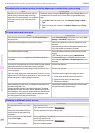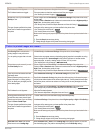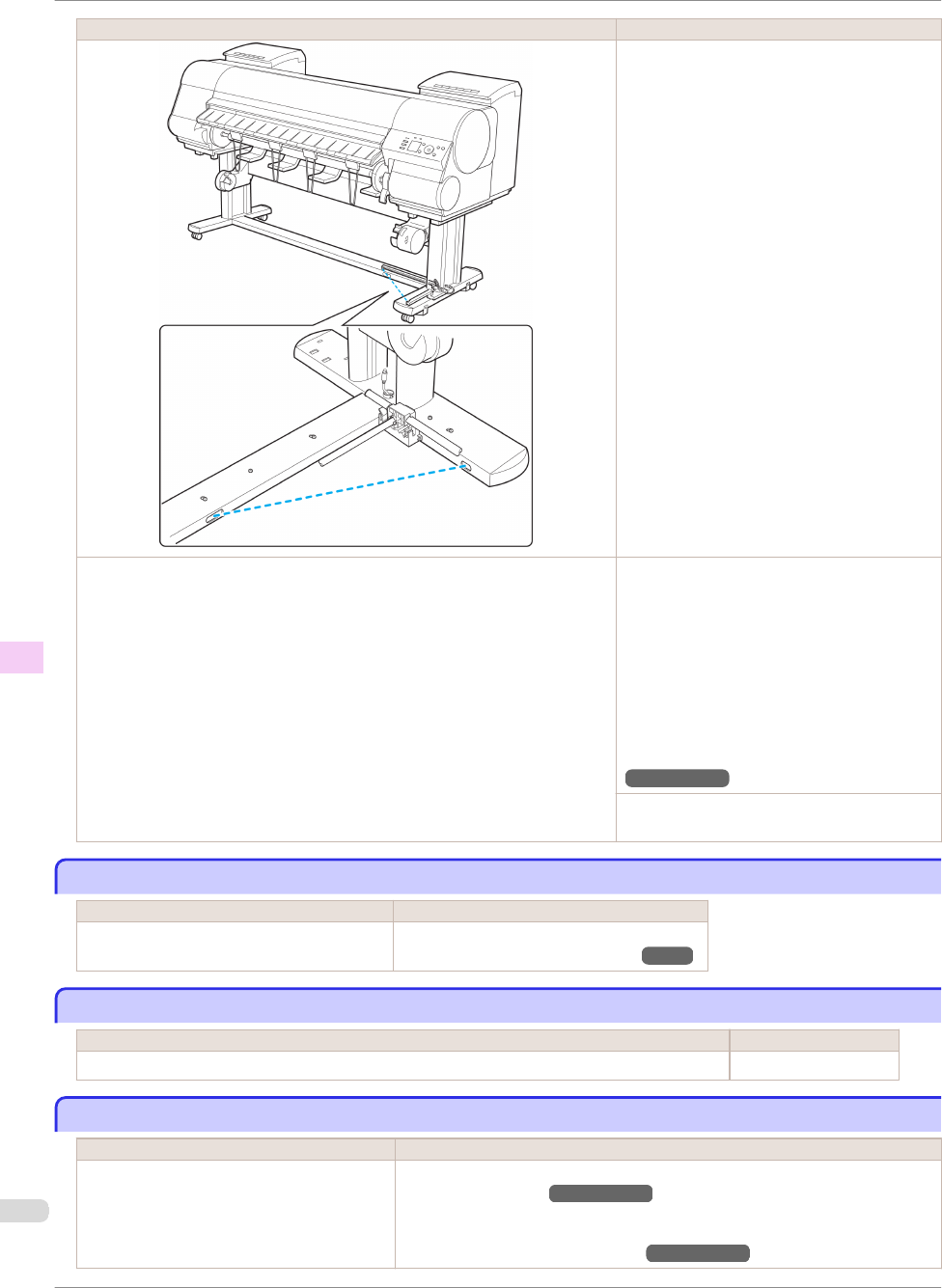
Cause Corrective Action
Remove the foreign object from the Media Take-
up Sensor path. Arrange the Basket Cloth and
Basket Rod so they do not interfere with the Me-
dia Take-up Sensor.
The Media Take-up Sensor cord is not connected to the Right Media Take-up Unit
correctly.
Reconnect the Media Take-up Sensor cord as fol-
lows.
1.
Turn the printer off.
2.
Disconnect the Media Take-up Sensor cord
from the Right Media Take-up Unit and recon-
nect it firmly, all the way in.
3.
Turn the printer on.
(See "Using the Media Take-up Unit (Optional).")
→
User's Guide
If the Media Take-up Unit continues rotating, con-
tact your Canon dealer for assistance.
The size of clear film cannot be detected
The size of clear film cannot be detected
Cause Corrective Action
The Platen is soiled with ink or other substances. Open the Top Cover and clean the entire Platen.
(See "Cleaning Inside the Top Cover.")
→
P.53
Margins are wide
Margins are wide
Cause Corrective Action
Rolls are advanced a specific amount before cutting to prevent problems with cutting and paper ejection. This operation is normal.
When printing on thin roll paper, the printed surface becomes scratched
When printing on thin roll paper, the printed surface becomes scratched
Cause Corrective Action
The roll paper has sagged during printing,
scratching the surface of the paper and causing
wrinkle creases in the paper.
Set Roll Tension to High in the Control Panel menu.
(See "Menu Settings.")
→
User's Guide
If you change the Roll Tension setting, We recommend that you perform Adj. Quali-
ty.
(See "Automatic Banding Adjustment.")
→
User's Guide
The size of clear film cannot be detected
iPF8400
Basic Guide
Troubleshooting Problems Regarding Paper
110