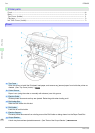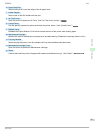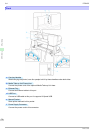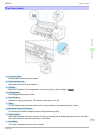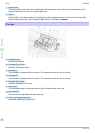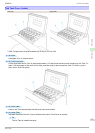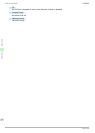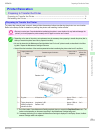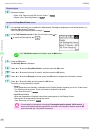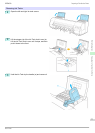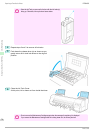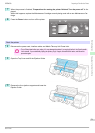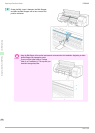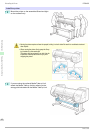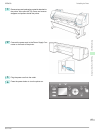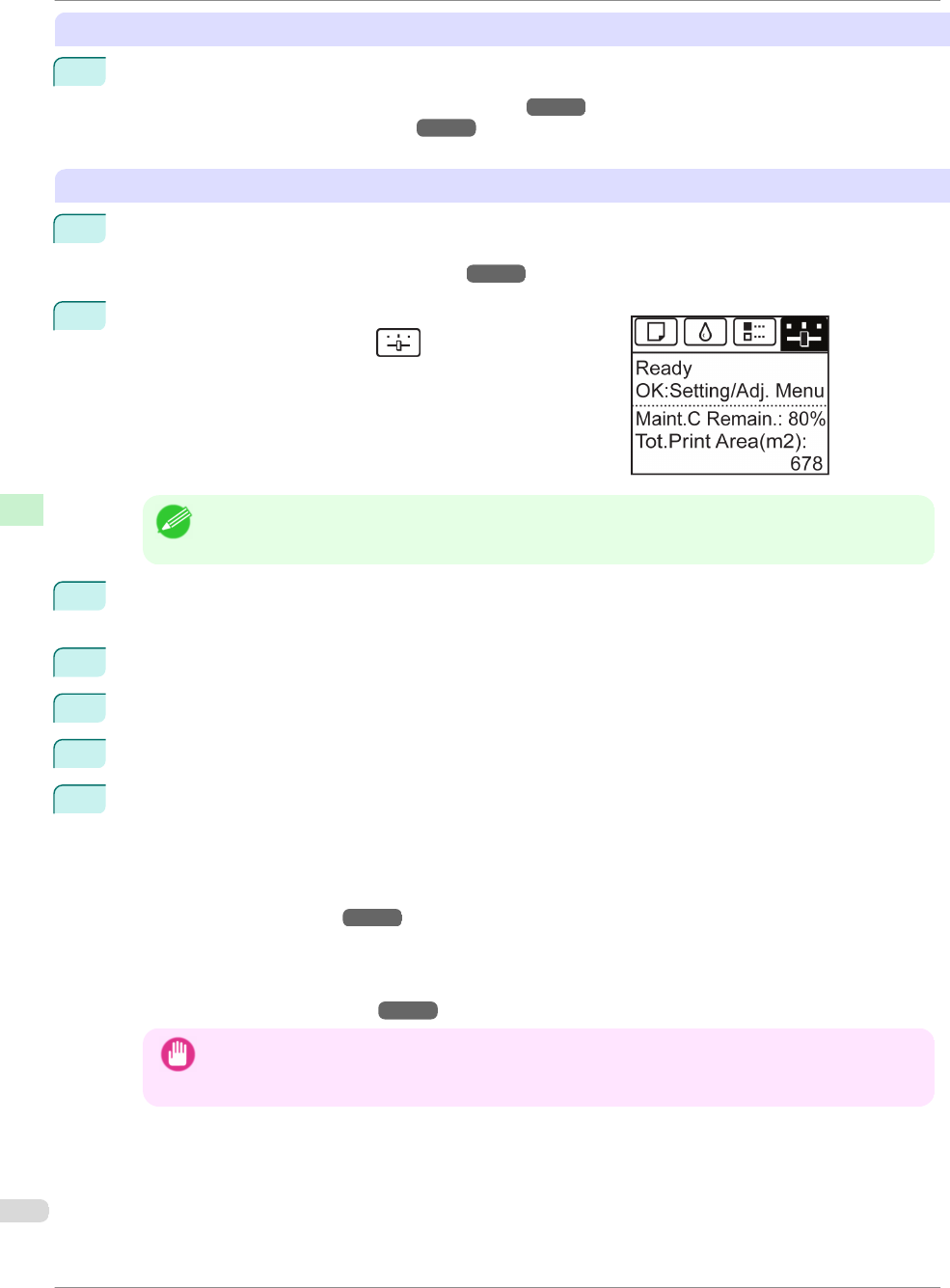
Remove paper
1
Remove the paper.
•
Rolls (See "Removing the Roll from the Printer.")
→
P.15
•
Sheets (See "Removing Sheets.")
→
P.21
Access the Prep.MovePrinter menu
1
If a message instructing you to replace the Maintenance Cartridge is displayed on the Display Screen, re-
place the Maintenance Cartridge.
(See "Replacing the Maintenance Cartridge.")
→
P.46
2
On the Tab Selection screen of the Control Panel, press ◀ or
▶ to select the Settings/Adj. tab ( ).
Note
• If the Tab Selection screen is not displayed, press the Menu button.
3
Press the OK button.
The Set./Adj. Menu is displayed.
4
Press ▲ or ▼ to select Prep.MovePrinter, and then press the OK button.
5
Press ▲ or ▼ to select the level of transfer, and then press the OK button.
6
Press ▲ or ▼ to select Execute, and then press the OK button to display the confirmation screen.
7
Press ▲ or ▼ to select Yes, and then press the OK button.
The printer is now prepared for transfer.
•
Level 1
Once preparations are finished, a message on the Display Screen requests you to turn off the printer.
Turn off and pack the printer. There is no need to remove the ink tanks.
(See "Pack the printer.")
→
P.79
•
Level 2 and Level 3
When the preparation is finished, instructions are displayed on the Display Screen.
Remove the ink tanks before packing the printer.
(See "Removing Ink Tanks.")
→
P.77
Important
• If consumables must be replaced, the message "Consumables must be replaced. Call for service." is
shown on the Display Screen and preparation is not possible. If this message is displayed, press the OK
button and contact your Canon dealer for assistance.
Preparing to Transfer the Printer
iPF8400
Basic Guide
Printer Relocation Preparing to Transfer the Printer
76