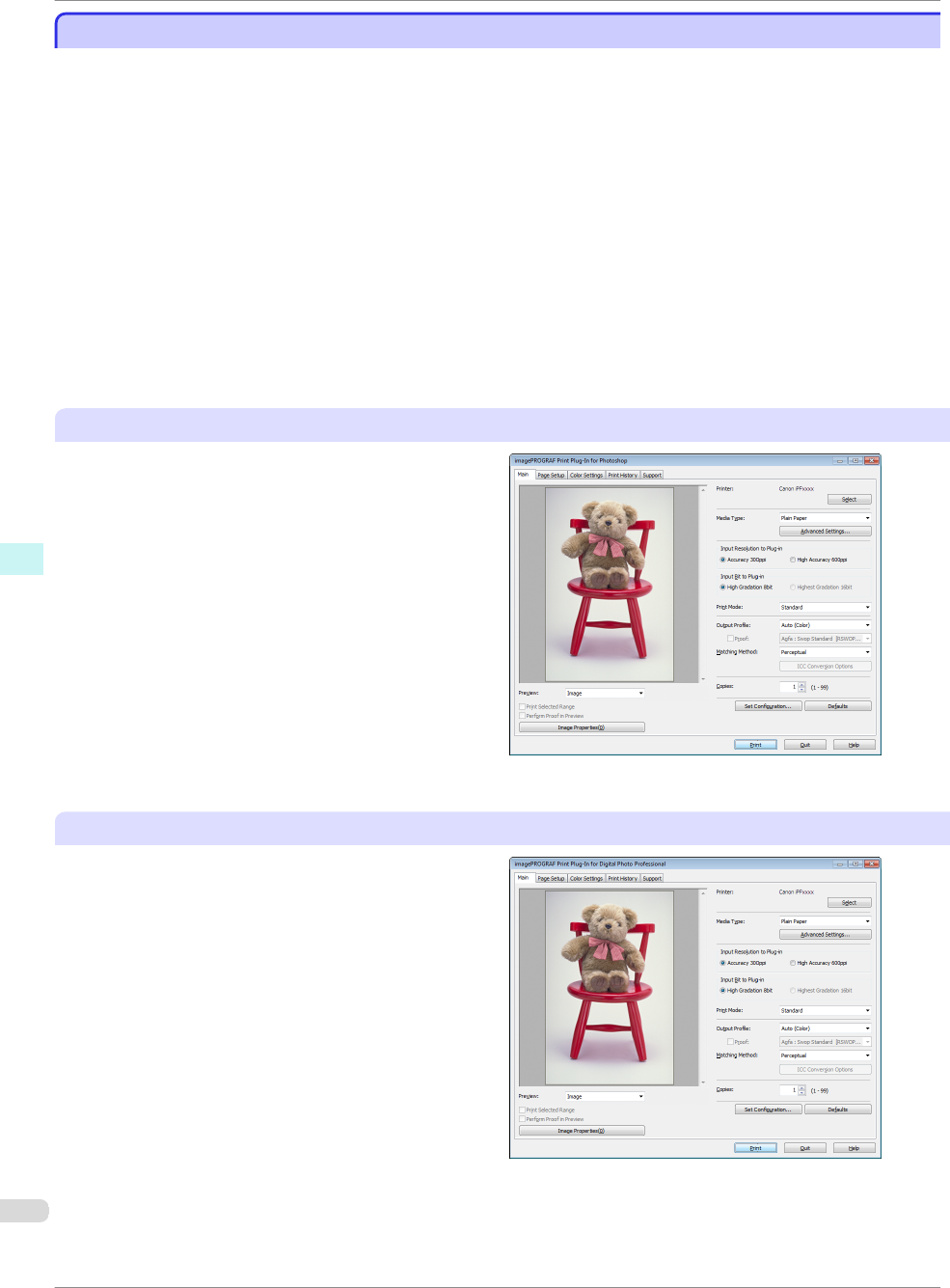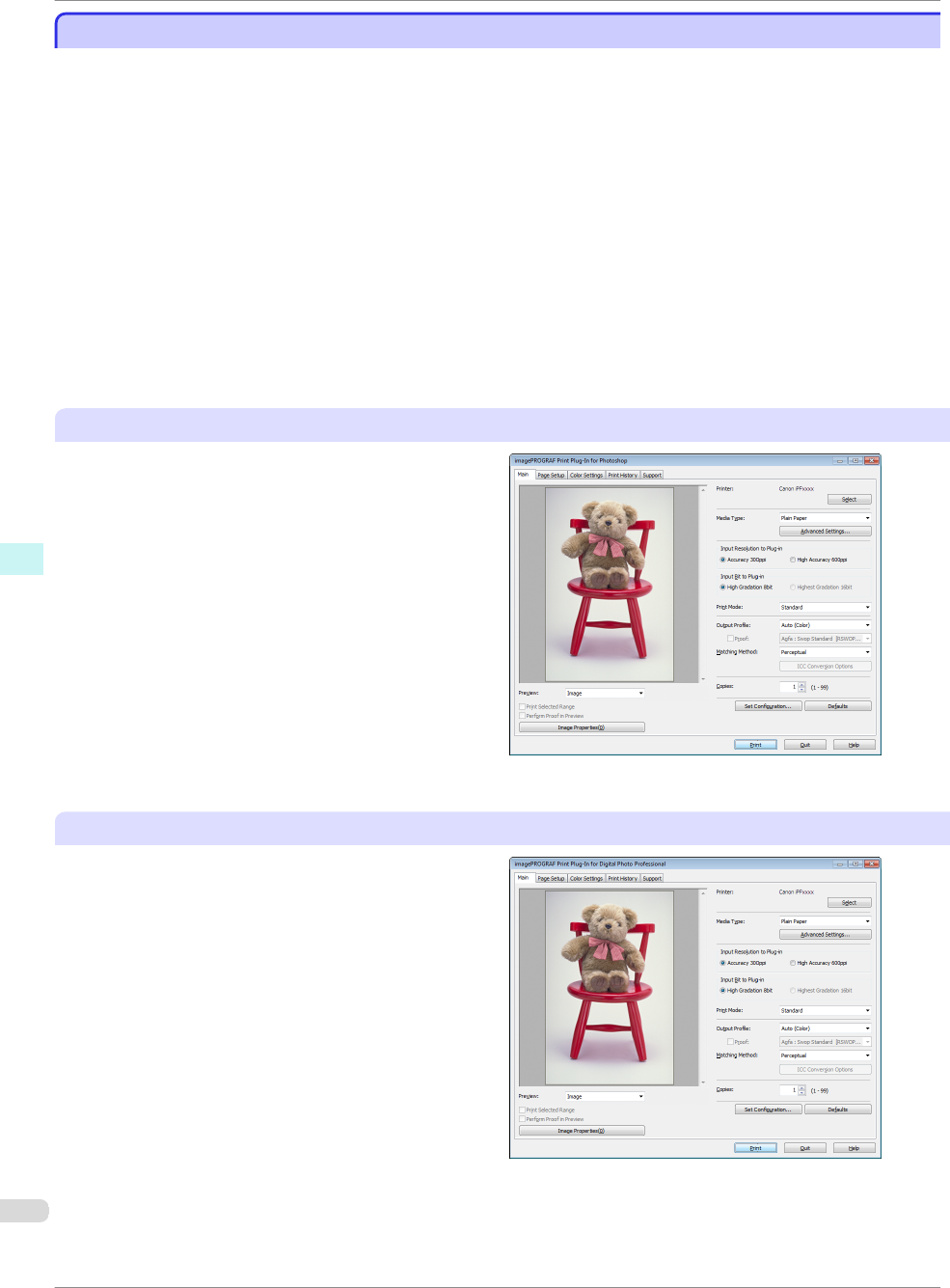
Other Methods of Printing: Printing from Print Plug-Ins
Other Methods of Printing: Printing from Print Plug-Ins
Using print plug-ins, you can print directly from applications such as Adobe Photoshop and Digital Photo Profes-
sional.
The main features of Print Plug-In are as follows.
•
You can automatically detect the color space of Adobe RGB or sRGB-use images, etc., and automatically set
optimal profiles. Thus, you can print without the trouble of configuring settings.
•
You can directly process image data on Adobe Photoshop, and forward the image data to a printer. In this
way, you can process 16-bit image data in addition to 8-bit image data.
•
You can print an image with adjustment values such as the color balance, brightness, and contrast varying in
steps and select your preferred adjustment values.
•
You can create and print a layout image for finishing by mounting in a frame with the image extended to the
sides of the frame by using the Layout Plug-In that is installed at the same time as the Print Plug-In for Photo-
shop.
•
Loss of gradation in dark areas can be reduced by performing black point compensation.
•
You can perform printing press simulation printing by specifying the printing press profile.
Starting from Adobe Photoshop
1. Start Adobe Photoshop.
2. Open the image that you wish to print.
3. If required, select the print range.
4. Select Export (or Data Export) from the File menu
and then select the output plug-in that matches
your printer.
The imagePROGRAF Print Plug-In for Photoshop
window is displayed.
Starting from Digital Photo Professional
1.
Start Digital Photo Professional.
2. Open the RGB color image that you want to print.
3. If required, select the print range.
4. Select Plug-in printing from the File menu and
then select the output plug-in that matches your
printer.
The imagePROGRAF Print Plug-In for Digital Pho-
to Professional window is displayed.
Other Methods of Printing: Printing from Print Plug-Ins
iPF8400
Basic Guide
Software Installation Convenient Printer Driver Features
96