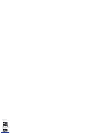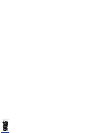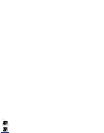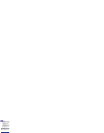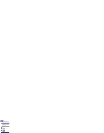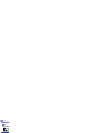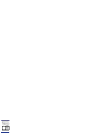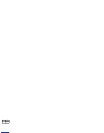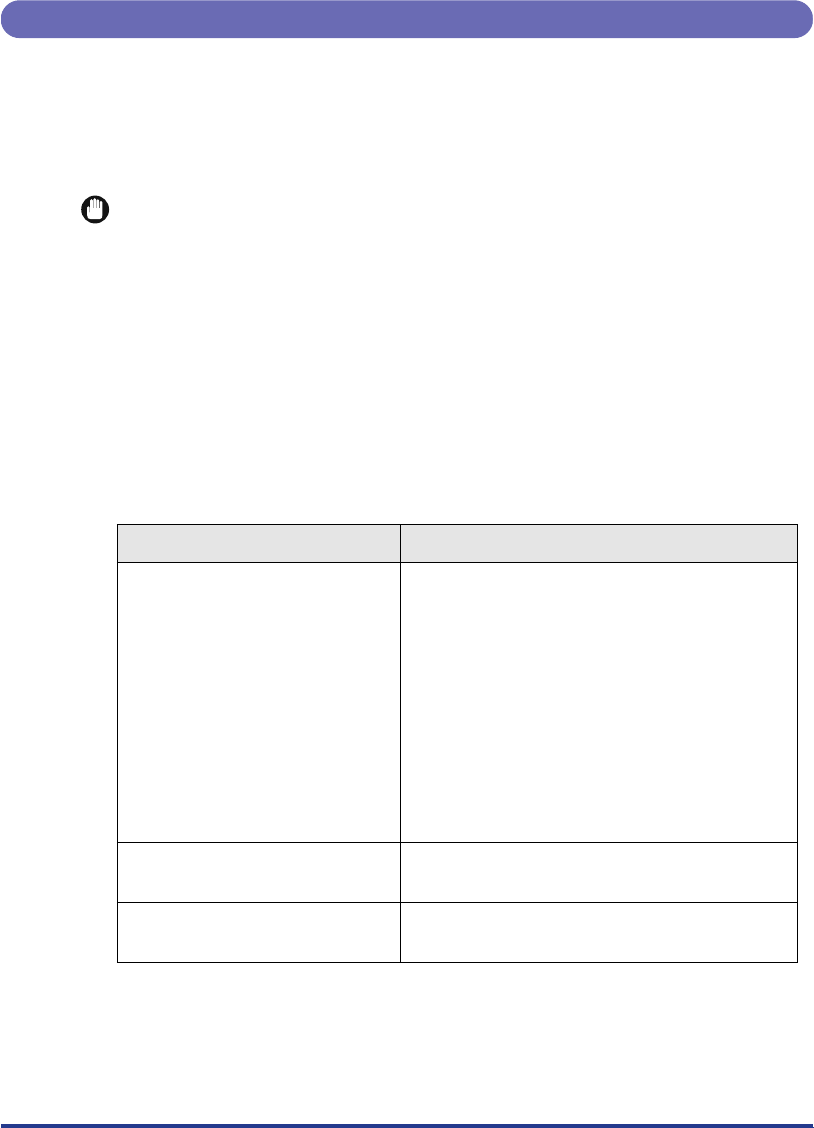
71
Error Messages
If the printer is unable to print for some reason, an alarm sounds, the error indicator
lights up and an error message appears on the display. Furthermore, a warning
message appears on the bottom of the display when you are required to take some
sort of action, even though there is no problem with the print job. When these types
of messages are displayed, take the following actions in response.
IMPORTANT
•
When multiple warning messages occur at the same time, the messages are displayed
alternately.
•
When an error message occurs at the same time as a warning message, the warning
message is not displayed.
•
When [
] in the set-up menu is set to [
], a message with <
Warning
message
> symbol is not displayed.
•
When a message with the <
Error skip
> symbol is displayed, press [
] to bypass
the error and continue printing. However if you do this, print data may be lost or the data
may not be printed correctly. If you want to cancel the procedure, perform a soft reset to
remove the cause of the problem and then press [
] to print the data again.
Furthermore, messages marked with this symbol can be automatically skipped by setting
[
] in the set-up menu to [
].
Message
Cause and Remedy
Cause:
The paper size specified in an
application software has not been
loaded in the paper cassette or
paper tray. (When the paper feed
mode is set to [
], this applies to
all paper cassettes and the paper
tray. When the paper feed mode is
fixed, this applies to a paper cassette
or the paper tray.)
Remedy:
Add paper to the paper source or, if
there is no paper in the paper
source, load paper into it.
Cause:
The upper/lower cover is open.
Remedy:
Close the upper/lower cover firmly.
Cause:
Paper has jammed inside the printer.
Remedy:
Clear the paper jam.