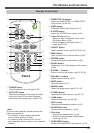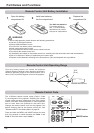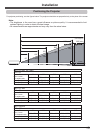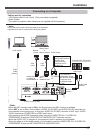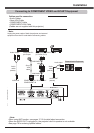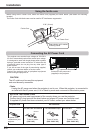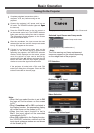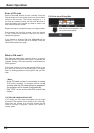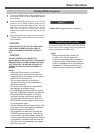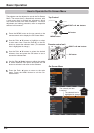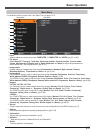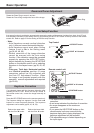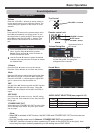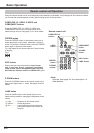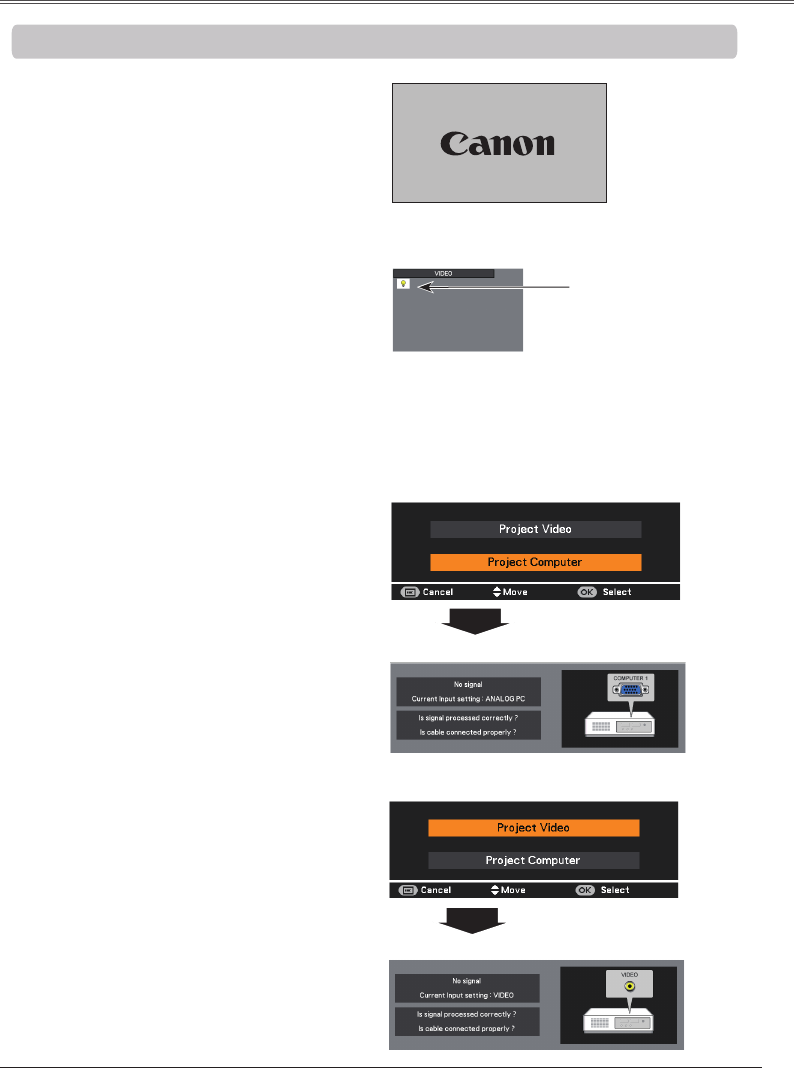
21
The preparation display will disappear after 30 seconds.
(See page 59 for Lamp mode status.)
Connect the projector’s AC power cord into an
AC outlet. The POWER indicator lights red. Open OpenOpen
the lens cap.
Press the POWER button on the top control or
on the remote control unit. The POWER indicator
lights green and the cooling fans start to operate.
The preparation display appears on the screen
and the countdown starts.
2
3
1
Complete peripheral connections (with a
computer, VCR, etc.) before turning on the
projector.
The Filter warning and Lamp replacement
icons may appear on the screen depending
on the usage state of the projector.
4
After the countdown, the input source that was
selected the last time and the Lamp mode status
icon (p. 59) appear on the screen.
• When the Logo select function is set to ,
the logo will not be shown on the screen
(p.53).
• When or is selected in
the Display function, the preparation display
will not be shown on the screen (p.53).
• When the Auto input function is set to
On 2, the input signal will be searched
automatically (p.52).
• When is selected in the Display function,
the VIDEO/PC selection window and the
input signal guidance window are not shown
on the screen (p.53).
5
If there is no signal input when start on the
projector, or the current signal is missed while
operating the projector, the VIDEO/PC selection
window will be displayed on the screen, please
move the pointer to input source desired by
pressing the Point ▲▼ buttons and press the OK
button. And then follow the input signal guidance
window to correct the signal and connection.
If the projector is locked with a PIN code, PIN
code input dialog box will appear. Enter the PIN
code as instructed on the next page.
Lamp mode status
16