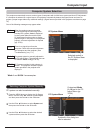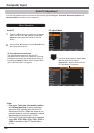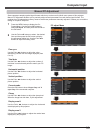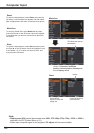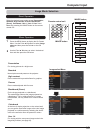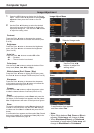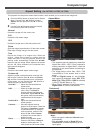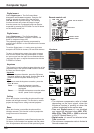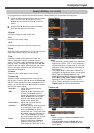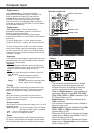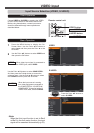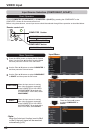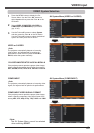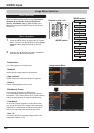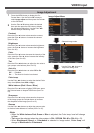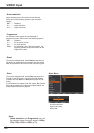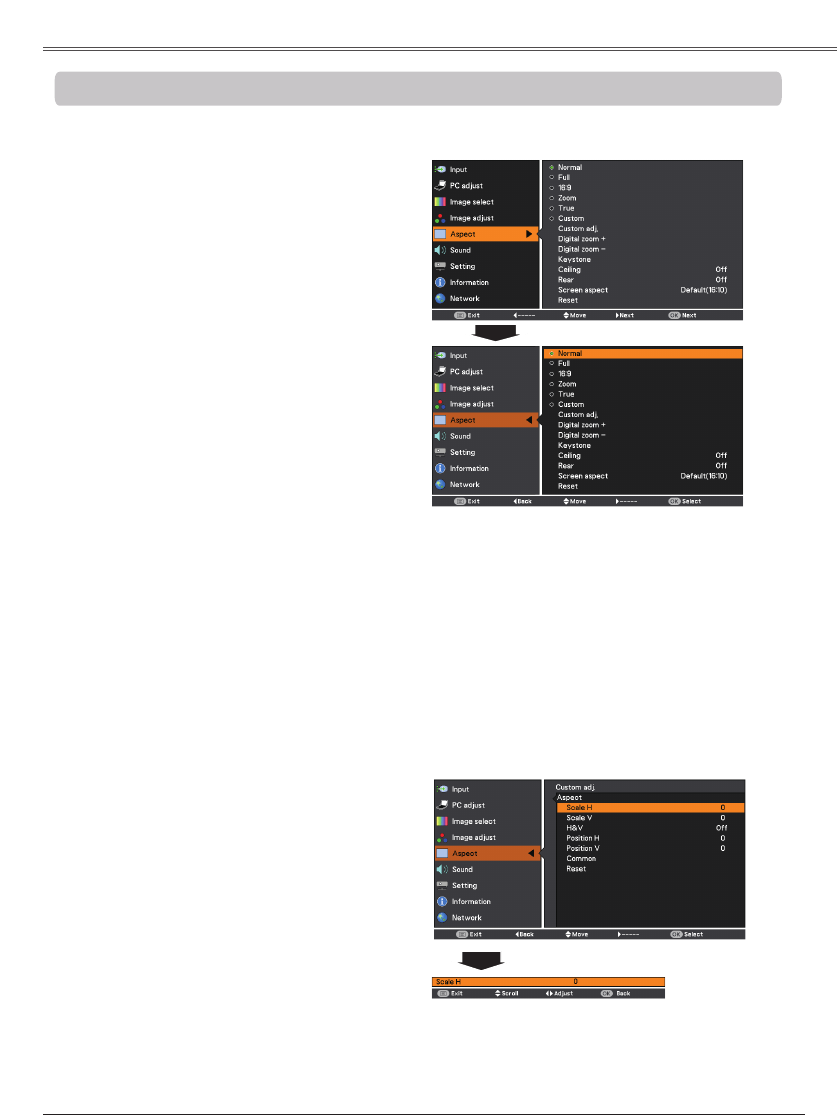
39
This projector has the picture screen resize function, which enables you to customize the image size.
Provide the image to fit the screen size.
True
Provide the image in its original size. When the
original image size is larger or smaller than the
screen size (1280 x 800), the projector enters to the
panning mode automatically. Use the Point ▲▼◄►
buttons to pan the image. When adjusted, the arrows
will turn red. When reached to the correction limits,
the arrows will disappear.
Full
Provide the full screen image.
• This projector cannot display any resolution
higher than 1920 x 1200. If your computer’s
screen resolution is higher than it, reset the
resolution to the lower before connecting to
the projector.
• The image data in other than 1280x800 is
modified to fit the screen size in initial mode.
• , True and are
disabled and cannot be displayed when ,
575i, , , 1035i or is
selected in the PC System Menu (p.31).
• When True is selected in the Screen menu,
can not be selected.
1
2
Press the MENU button to display the On-Screen
Menu. Use the Point ▲▼ buttons to select
and then press the Point ► or the OK
button.
Use the Point ▲▼ buttons select the desired
item and then press the OK button .
Provide the last stored aspect screen image.
Provide the image at the 16:9 wide screen ratio.
Adjust the screen scale and position manually with
this function. Press the Point ► button at .
and the Custom adjustment menu is displayed on the
screen, you can use the Point ▲▼ buttons to choose
the item you want to adjust.
.......... Adjust the Horizontal/Vertical
screen scale.
H&V ................... When set to On, the aspect ratio
is fixed. The appears
dimmed and becomes unavailable.
Adjust , then the screen
scale is automatically modified
based on the aspect ratio.
..... Adjust the Horizontal/Vertical
screen position.
........... Save the adjusted scale or position
to all the inputs. Press the OK
button at to display a
confirmation box. To save the scale
or position, press the OK button at
“Yes”. When is selected,
the saved scale or position is used.
Reset ................. Reset the all adjusted values.
Press the OK button at Reset to
display a confirmation box. To
reset, press the OK button at “Yes”.
• When no signal is detected, is set
automatically .
• The adjustable range for and
is limited depending on the
input signal.
Scale the image proportionally to fit the entire screen.
Either side of image may go over the screen.