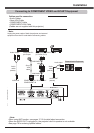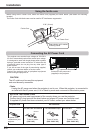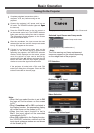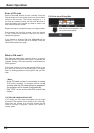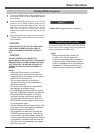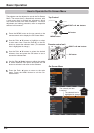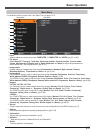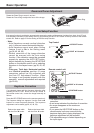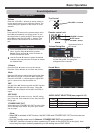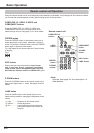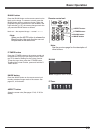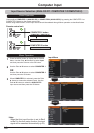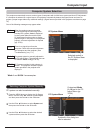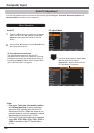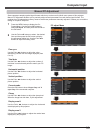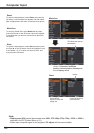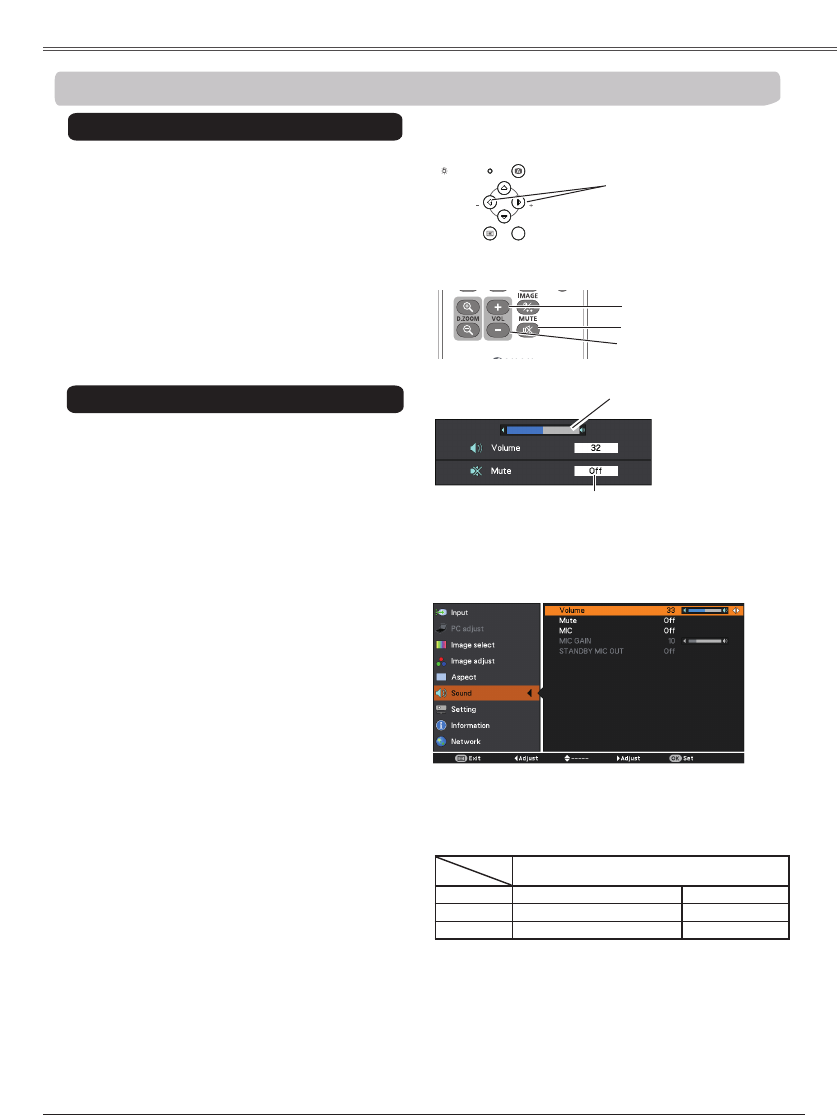
27
1
2
Press the MENU button to display the On-Screen
Menu. Use the Point ▲▼ buttons to select
. Press the Point ► or the OK button to
access the submenu items.
Press the VOLUME+/– buttons on the top control or
on the remote control unit to adjust the volume. The
volume dialog box appears on the screen for a few
seconds.
Press the MUTE button on the remote control unit to
select On to temporarily turn off the sound. To turn
the sound back on, press the MUTE button again to
select or press the VOLUME +/– buttons. The
Mute function is also effective for the AUDIO OUT
jack.
Press the OK button to switch the mute function
. When the sound is turned off, On is displayed.
Press the VOLUME +/– buttons again or adjust MIC
gain’s volume to turn the sound back on.
Use the Point ▲▼ buttons to select the desired
submenu item and press the OK button to access
the selected item.
Mute
Press the Point ► button to turn up the volume;
Press the Point ◄ button to turn down the volume.
Mute
Menu Operation
Approximate level of
the volume.
Press the MUTE button to set the Mute
function On or . The dialog box
disappears after 4 seconds.
Direct Operation
OK
POWER
AUTO SET
MENU
LAMP REPLACE
WARNING
VOLVOL
Use the Point ▲▼ buttons to switch the MIC function
On/and then press the OK button. When On
is selected, the synthesis volume (MIC and RCA) is
output.
MIC
Press the Point ► button to turn up the MIC mixing
gain; Press the Point ◄ button to turn down the MIC
mixing gain.
• When is selected in MIC function, the MIC GAIN and STANDBY MIC OUT functions are not
available.
• Only the Standby mode is set to , can be selected.
• If the MIC function is turned on when connecting PC audio to the AUDIO IN (a mini jack), loud
sound may be output suddenly depending on the setting value of MIC GAIN.
When setting the STANDBY MIC OUT function to On
and in Standby mode status, only MIC input volume
can be output.
AUDIO IN
MIC Setup RCA L/R terminal Mini jack
MIC Off VIDEO audio input PC audio input
MIC On VIDEO or PC audio input MIC input