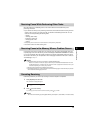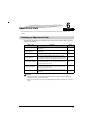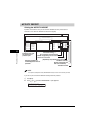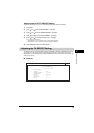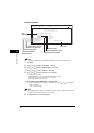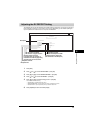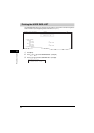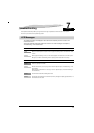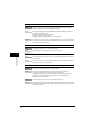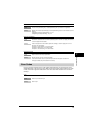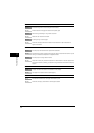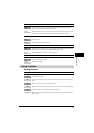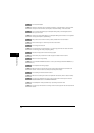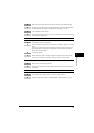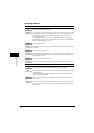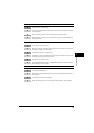7-2
Troubleshooting
7
CHECK PAPER SIZE
Cause The size of the paper in the cassette or multi-purpose feeder is different from that of the paper
specified in <PAPER SIZE> in <PAPER SETTINGS> of the Menu.
Remedy 1 Load the correct paper size or change <PAPER SIZE> in <PAPER SETTINGS> of the Menu. For
more information, see the following:
• Chapter 2, "Paper Handling," in the User’s Guide
• Chapter 5, "Copying," in the User’s Guide
Then reset the machine by opening the front cover and then closing it.
Remedy 2 If you are trying to print a report or list, set the paper size setting to <LTR>, or <A4> and load paper
of the same size. Then reset the machine by opening the front cover and then closing it. The report
or list will then be printed automatically.
DOCUMENT TOO LONG
Cause The document is longer than 1 m, or is not feeding correctly.
Remedy Reduce the length of the document to within 1 m, and then re-send it.
MEM IN USE nn %
Cause Shows the percentage of the memory currently in use. This message is displayed when you set the
document in ADF.
Remedy If you need more space, wait for the machine to send any faxes in memory. Also print or delete any
documents in memory you no longer needed.
MEMORY FULL
Cause 1 The memory becomes full during sending, or receiving the fax.
Remedy When sending the document, divide it into a few parts or select a lower fax resolution.
If you need more space, wait for the machine to send any remaining faxes.
If <MEMORY FULL> appears while scanning documents using the ADF, the document being
scanned stops in the ADF. In this case, clear the paper jam in the ADF. (See Chapter 9,
"Troubleshooting," in the User’s Guide. )
Cause 2 The number of fax jobs can be stored in memory reached the maximum.
Remedy The machine can store up to 20 fax jobs for each sending and receiving job, or 25 fax jobs including
sending and receiving jobs. Wait for the machine to send any faxes in memory. Also print or delete
any documents in memory.