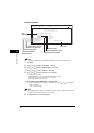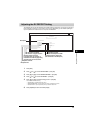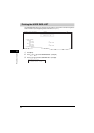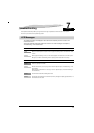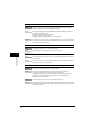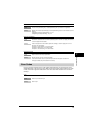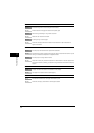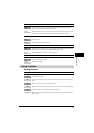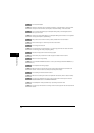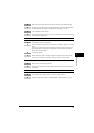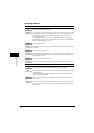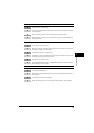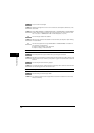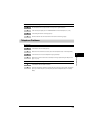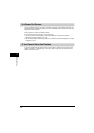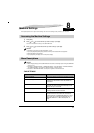7-6
Troubleshooting
7
Q Is the document loaded?
A Remove the document, stack it if necessary, and place it on the platen glass or load it in the ADF
correctly. For more information, see Chapter 3, "Document Handling," in the User’s Guide.
Q Is the one-touch speed dialing key or coded speed dialing code you entered registered for the
feature you want to use?
A Check the one-touch speed dialing key or coded speed dialing code and make sure it is registered
correctly. (See Chapter 3, "Speed Dialing.")
Q Did you dial a correct number? Or have you been provided with an incorrect number?
A Dial the number again, or check that you have the correct number.
Q Is the energy saver mode off?
A The machine does not scan documents, if it is in the energy saver mode. To restore the machine
from the energy saver mode, press [Energy Saver].
Q Does the other party's fax machine have enough paper?
A Call the other party and ask them to make sure paper is loaded in their fax machine.
Q Did an error occur during sending?
A Print an ACTIVITY REPORT and check for an error. (See "Printing the ACTIVITY REPORT," on p.
6-2.)
Q Is the telephone line working properly?
A Make sure there is a dial tone when you pick up the handset of the telephone connected to the
machine. If there is no dial tone, contact your local telephone company.
Q Is the receiving fax machine a G3 fax machine?
A Make sure the receiving fax machine is compatible with the machine (which is a G3 fax machine).
Q The other party's telephone may be busy or the other party's fax machine may be turned off. Is
BUSY/NO SIGNAL shown on the ERROR TX REPORT?
A The fax/telephone number you dialed is busy. Try sending the document later.
A The other party's fax machine is not working. Contact the other party and have them check their fax
machine.