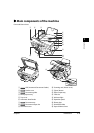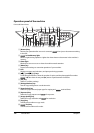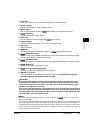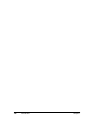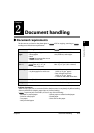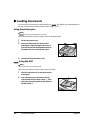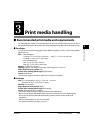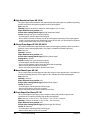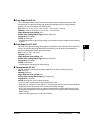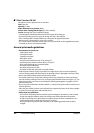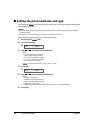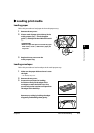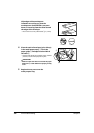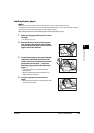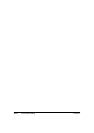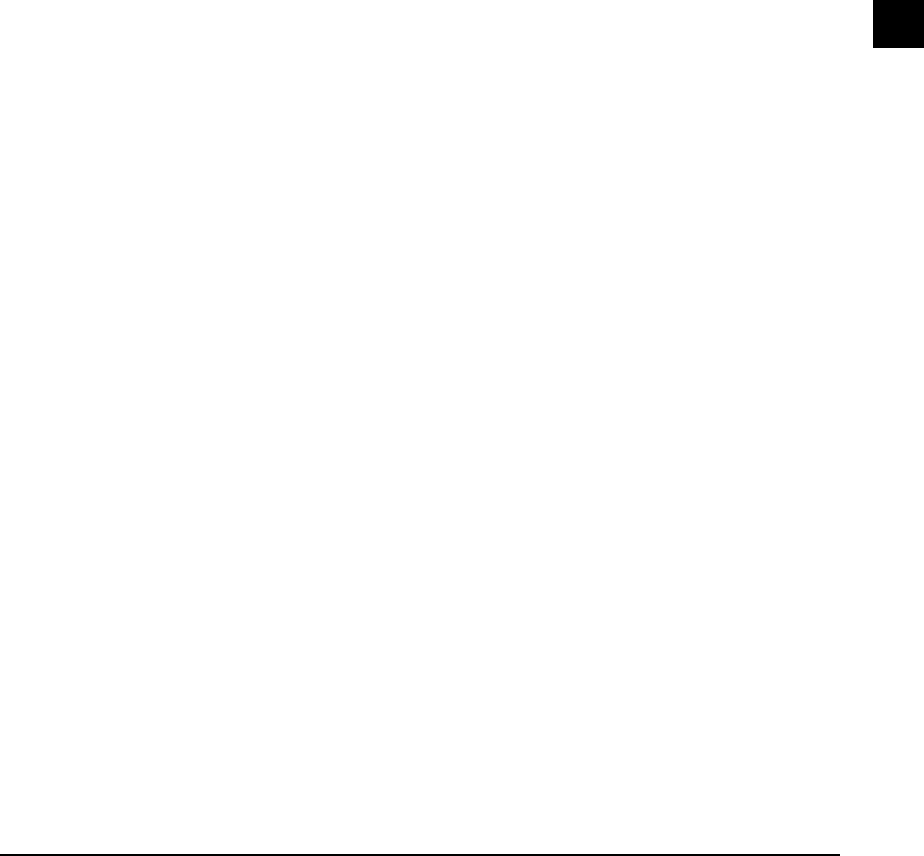
Chapter 3 Print media handling 3-3
3
Print media handling
Photo Paper Pro PR-101
This is thick paper with a treated surface that enhances gloss and provides superior color
reproduction. It is ideal for printing high-quality photographs. Also, by using borderless
printing, you can print without any white borders.
Size: Letter, A4, 4 × 6 in. (101.6 × 152.4 mm), 5 × 7 in. (127.0 × 177.8 mm)
Quantity: 10 sheets, 20 sheets (4 × 6 in./101.6 × 152.4 mm size)
Paper thickness lever position: Left
Printer driver setting ([Media Type]): [Photo Paper Pro]
Drying time: 30 minutes
Use for: All functions
• Load the paper with the glossier side facing up, one sheet at a time to stop them from sticking
together.
Photo Paper Pro PC-101S
This card–size paper for printing photographs is made of the same material as Photo Paper Pro
(PR-101). By printing the image beyond the perforations, you can then trim the borders to
produce a photograph without any white borders.
Size: 4 × 6 in. (101.6 × 152.4 mm )
Quantity: 20 sheets
Paper thickness lever position: Left
Printer driver setting ([Media Type]): [Photo Paper Pro]
Drying time: 30 minutes
Use for: All functions
• Load the paper with the glossy side facing up.
Transparencies CF-102
This film is ideal for printing presentation material for use with overhead projectors.
Size: Letter, A4
Quantity: 30 sheets
Paper thickness lever position: Left
Printer driver setting ([Media Type]): [Transparency]
Drying time: 15 minutes
Use for: Printing from your computer/copying
• Load one sheet of plain paper as the last sheet in the stack.
• Although you can print on either side of CF-102 transparencies, best results can be obtained
by printing on the side toward which it curls when held by the edge.
• Do not touch the printed surface or stack the transparencies until the ink is fixed. If you are
storing the transparencies for a long period of time, cover the printed sides with plain paper
before storing.
• Remove each transparency as soon as it is printed.