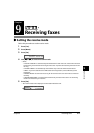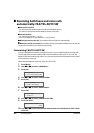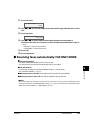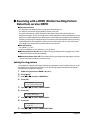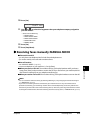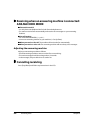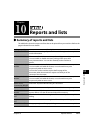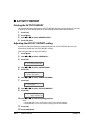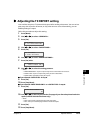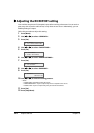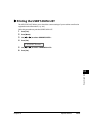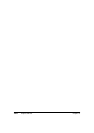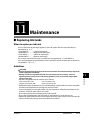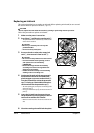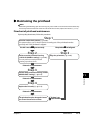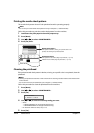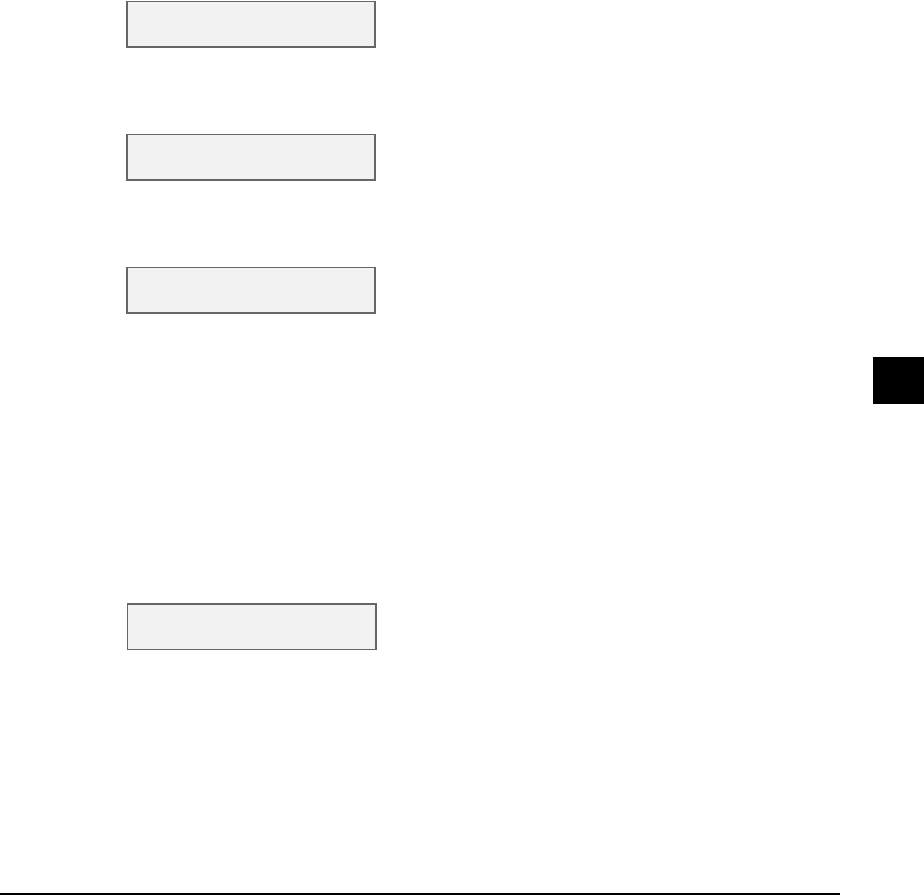
Chapter 10 Reports and lists 10-3
10
Reports and lists
Adjusting the TX REPORT setting
Your machine can print a TX (transmission) report after sending a document. You can set it to
print every time it sends a document, or only when an error occurs. Alternatively, you can
disable printing of a report.
Follow this procedure to adjust this setting:
1 Press [Menu].
2 Use [22
22
] or [33
33
] to select <USER DATA>.
3 Press [Set].
4 Use [22
22
] or [33
33
] to select <FAX SETTINGS>.
5 Press [Set].
6 Use [22
22
] or [33
33
] to select <REPORT SETTINGS>.
7 Press [Set] twice.
8 Use [22
22
] or [33
33
] to select the setting you want.
• Select:
–<PRINT ERROR ONLY> to print a report only when a transmission error occurs.
–<OUTPUT YES> to print a report every time you send a document.
–<OUTPUT NO> to disable printing of a report.
If you selected <OUTPUT NO> in step 8:
9 Press [Set].
10 Press [Stop/Reset].
If you selected <PRINT ERROR ONLY> or <OUTPUT YES> in step 8:
9 Press [Set].
10 Use [22
22
] or [33
33
] to select if you want the first page of your fax to be printed under the
report (valid for black & white faxes only).
• Select:
–<ON> to print the first page of the fax under the report.
–<OFF> not to print the first page of the fax under the report.
11 Press [Set].
12 Press [Stop/Reset].
USER DATA
1.TEL REGISTRATION
FAX SETTINGS
1.USER SETTINGS
TX REPORT
PRINT ERROR ONLY
PRINT WITH IMAGE
ON