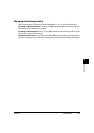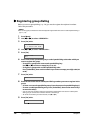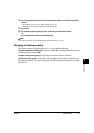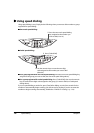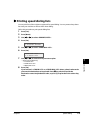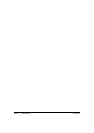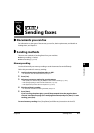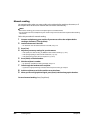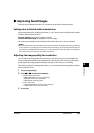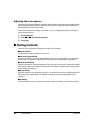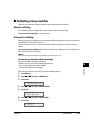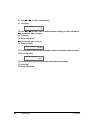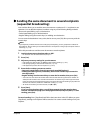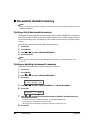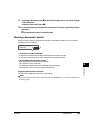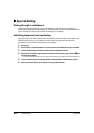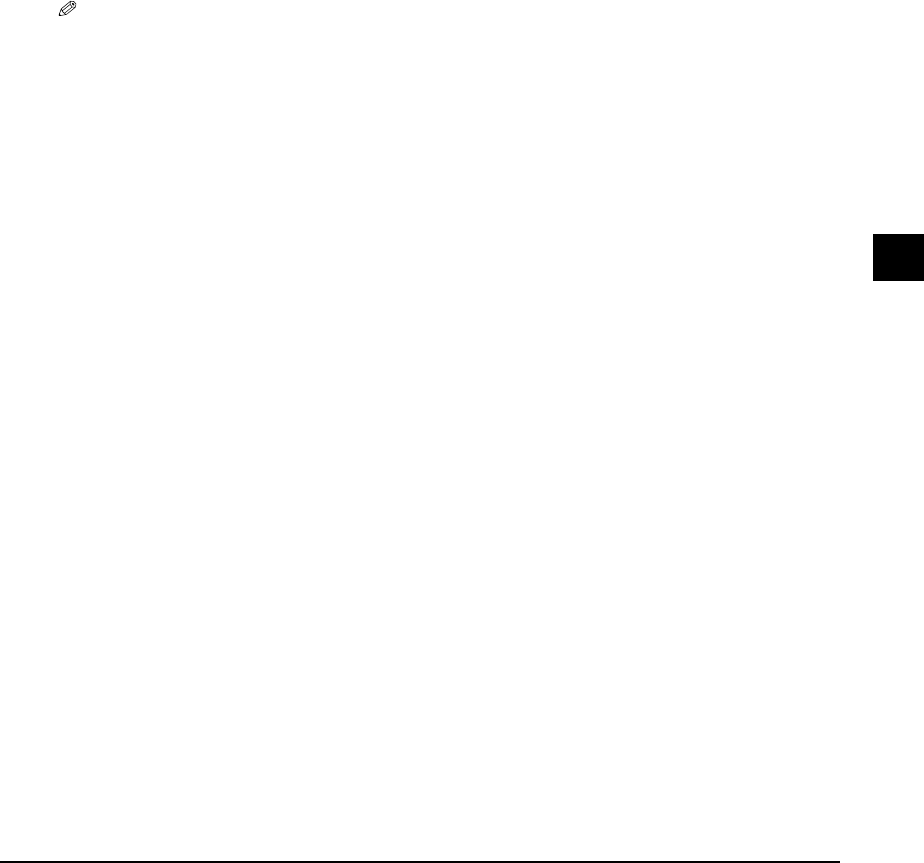
Chapter 8 Sending faxes 8-3
8
Sending faxes
Improving faxed images
There are several settings that allow you to improve the quality of faxed documents.
Setting color or black & white transmission
Follow the procedure for sending a document ( p. 8-1) and set color or black & white sending
as follows when required to do so:
For color sending: Press [Color] to turn on its light.
For black & white sending: Press [B&W] to turn on its light.
The setting automatically reverts to black & white after a document is sent or canceled.
NOTE
• If you attempt to send a color document to a fax machine that does not support color faxing, you will get
an error message. Try sending again in black & white. Alternatively, if you are sending from the ADF, you
can enable the <COLOR DIRECT TX> setting ( p. 13-4) that will send a color document in black & white
if the recipient’s fax machine does not support color faxing.
Adjusting the image quality (fax resolution)
You can adjust the image quality (fax resolution) of the document you send. The higher the
image quality, the better the output quality at the other end, but the slower the transmission
speed. Adjust the image quality according to the type of document you are sending.
Follow the procedure for sending a document ( p. 8-1) and adjust the image quality as follows
when required to do so:
1 Press [Image Quality].
2 Use [22
22
] or [33
33
] to select the resolution.
• In black & white mode, select:
–<B&W STANDARD> for text-only documents.
–<B&W FINE> for fine-print documents.
–<B&W PHOTO> for photographs.
• In color mode select:
–<COLOR STANDARD> for normal color documents.
–<COLOR FINE> for fine color documents.
3 Press [Set].